Best home office monitors 2025: Displays that get the job done
Working from home has gone from being a growing trend to a full-scale phenomenon. There are many perks to a work-from-home arrangement, to be sure, but there can also be downsides: For example, there’s a good chance you’ll need to supply your own monitor. Fortunately, there are many great home office monitors to choose from, as I’ve discovered through extensive real-world testing.
Below you’ll find my picks for the best home office monitors, and below that you can learn more about what specs and features matter when shopping for a home office monitor.
And if you really want to take your home office up a notch, consider adding a monitor arm to your desk setup. It not only looks very slick and professional, but it’s the ultimate in ergonomics because of the added flexibility a monitor arm provides for positioning your display.
Dell Ultrasharp U2724DE – Best home office monitor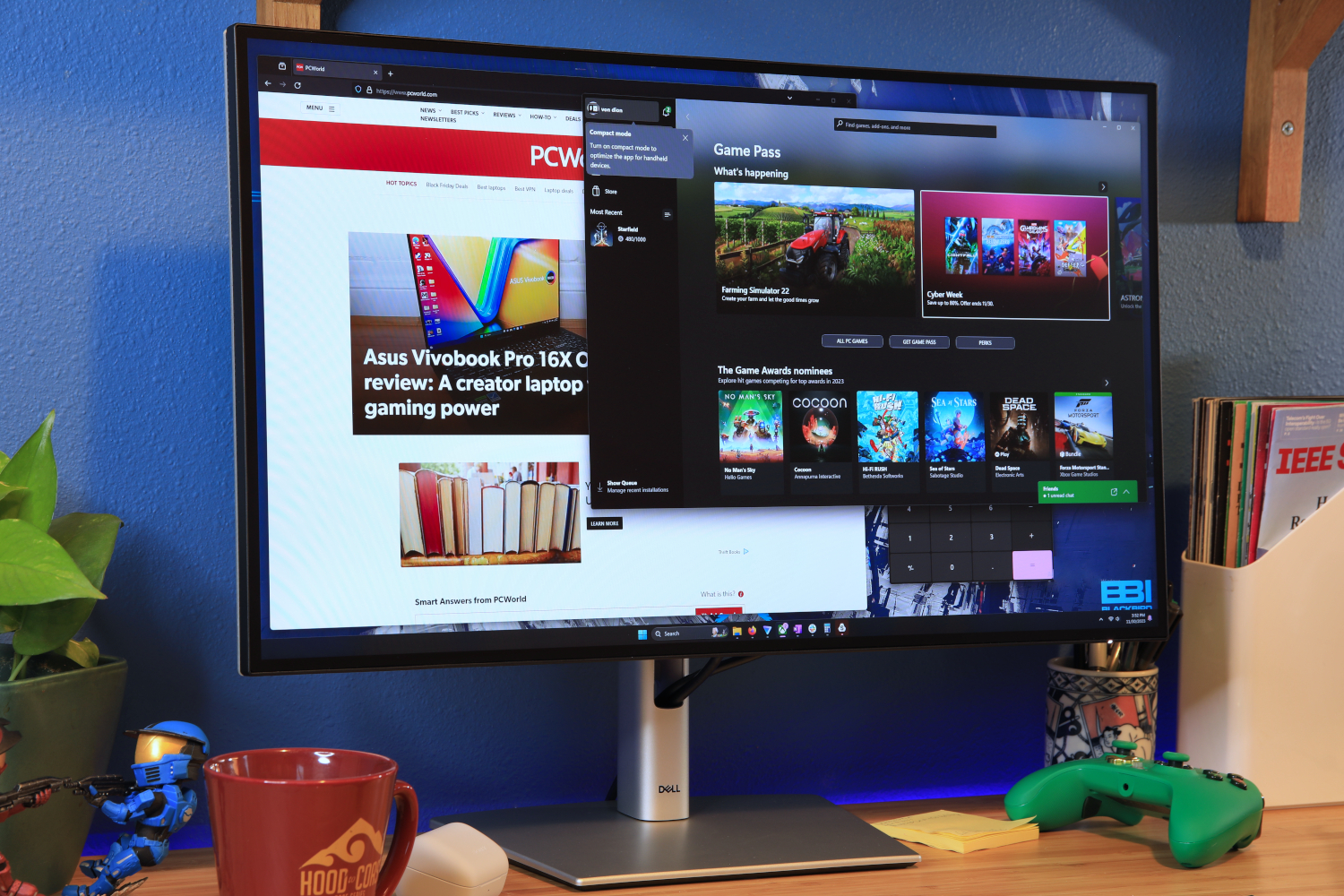
Pros
- Attractive and functional design
- Class-leading Thunderbolt and USB connectivity
- IPS Black improves contrast
- 120Hz refresh rate
Cons
- Most competitors offer 4K resolution
- No HDR support
- Adaptive Sync has some caveats
 $413.95
View Deal
$413.95
View Deal
 $434.99
View Deal
$434.99
View Deal
 $435.99
View Deal
$435.99
View Deal
 $519.99
View Deal
$519.99
View Deal
 $549.99
View Deal
$549.99
View Deal
 $559.99
View Deal
Price comparison from over 24,000 stores worldwide
View more prices
Product
Price
Price comparison from Backmarket
$413.95 at B&H$434.99 at Amazon$435.99 at Walmart Electronics
View more prices
from
DellDell Home Home OfficeBest Buy
Close ×
Best Prices Today:
Dell Ultrasharp U2724DE – Best home office monitor
Retailer
Price
$559.99
View Deal
Price comparison from over 24,000 stores worldwide
View more prices
Product
Price
Price comparison from Backmarket
$413.95 at B&H$434.99 at Amazon$435.99 at Walmart Electronics
View more prices
from
DellDell Home Home OfficeBest Buy
Close ×
Best Prices Today:
Dell Ultrasharp U2724DE – Best home office monitor
Retailer
Price
 $413.95
View Deal
$413.95
View Deal
 $434.99
View Deal
$434.99
View Deal
 $435.99
View Deal
$435.99
View Deal
 $519.99
View Deal
$519.99
View Deal
 $549.99
View Deal
$549.99
View Deal
 $559.99
View Deal
Price comparison from over 24,000 stores worldwide
View more prices
Product
Price
Price comparison from Backmarket
$559.99
View Deal
Price comparison from over 24,000 stores worldwide
View more prices
Product
Price
Price comparison from Backmarket
Dell’s Ultrasharp U2724DE is the perfect home office monitor. It has a bright, vivid, sharp panel with excellent color performance. That comes alongside a buffet of ports that make it easy to connect multiple peripherals and expand a laptop’s connectivity.
The star of the show is the monitor’s IPS Black panel. It has a better contrast ratio than other IPS panels, which leads to a more alluring and attractive picture. That comes alongside excellent color accuracy and a wide color gamut.
Dell pairs the IPS Black panel with an enhanced 120Hz refresh rate. This is great for gaming and improves the monitor’s versatility. You won’t have to buy a second gaming monitor to enjoy games after work. The 120Hz refresh rate can also make the Windows desktop feel snappy, as it reduces input latency and improves motion clarity.
The U2724DE is packed to the gills with ports. Thunderbolt 4, USB-C, USB-A, HDMI, DisplayPort, and 2.5G Ethernet are included. These effectively turn the monitor into a USB-C hub or dock. It has USB Power Delivery, too, which means the USB-C port can charge a connected laptop.
Resolution is the only downside. The U2724DE’s 1440p resolution isn’t bad, but picky owners may notice the image is softer than a 4K alternative, and some may need 4K to work on specific content (such as editing a 4K video). Those who want 4K should consider the Dell Ultrasharp U2723QE, which upgrades the resolution to 4K but reduces the refresh rate to 60Hz. Shoppers on a budget, meanwhile, can consider the U2724D. It’s almost identical to the U2724DE but sacrifices ports to lower the price.
Read our full Dell U2724DE review Pixio PX248 Wave – Best budget home office monitor
Pros
- Attractive design, especially in unique colorways
- Built-in speakers are surprisingly decent
- Solid color accuracy and respectable gamut
- Good motion clarity
Cons
- Built-in stand only adjusts for tilt
- Just two video inputs
- Awkward menu controls
- Color temperature skews cool
 $129.99
View Deal
$129.99
View Deal
 $129.99
View Deal
Pixio
$149.99
View Deal
Price comparison from over 24,000 stores worldwide
Product
Price
Price comparison from Backmarket
$129.99 at Amazon$129.99 at Walmart Electronics$149.99 at Pixio
$129.99
View Deal
Pixio
$149.99
View Deal
Price comparison from over 24,000 stores worldwide
Product
Price
Price comparison from Backmarket
$129.99 at Amazon$129.99 at Walmart Electronics$149.99 at Pixio
The Pixio PX248 Wave is an excellent value for an all-purpose use. At $150, this 24-inch 1080p display is not only affordable but it also offers good image quality, as well as coming in a range of unique colors.
The monitor’s 200Hz refresh rate and good motion clarity benefit both gamers and general users who appreciate smooth visuals. If you just need a monitor for office productivity, its solid color accuracy and reasonable contrast will prove more than up to the task.
Available in unique colors like pink and blue, as well as black and white, the PX248 Wave will fit in any home office or gaming den. It also has practical extras like decent built-in speakers and Adaptive Sync support for smooth, tear-free gameplay. It has some limitations, like a basic stand, but Pixio sells an optional color-coordinating monitor arm for improved ergonomics.
Sure, you can find monitors for less than the Pixio PX248 Wave, but why? Those cheaper, more basic displays, which are often just $20 or $30 less, will leave you with a much less functional monitor and noticeably inferior image quality. That’s why the PX248 Wave is our go-to budget pick.
Read our full Pixio PX248 Wave review Asus ProArt PA278CFRV – Best 1440p home office monitor
Pros
- USB-C port with 96 watts of Power Delivery
- Good color performance and wide color gamut
- Easy-to-use menus with many options
- Up to 100Hz refresh rate with Adaptive Sync
Cons
- Mediocre contrast, brightness
- HDR is available but disappoints
- Color accuracy is good but doesn’t beat peers
 $339
View Deal
$339
View Deal
 $339
View Deal
$339
View Deal
 $359
View Deal
Asus
379
View Deal
Price comparison from over 24,000 stores worldwide
Product
Price
Price comparison from Backmarket
$339 at Amazon$339 at B&H$359 at Walmart Electronics
View more prices
from
Asus
Close ×
Best Prices Today:
Asus ProArt PA278CFRV – Best 1440p home office monitor
Retailer
Price
$359
View Deal
Asus
379
View Deal
Price comparison from over 24,000 stores worldwide
Product
Price
Price comparison from Backmarket
$339 at Amazon$339 at B&H$359 at Walmart Electronics
View more prices
from
Asus
Close ×
Best Prices Today:
Asus ProArt PA278CFRV – Best 1440p home office monitor
Retailer
Price
 $339
View Deal
$339
View Deal
 $339
View Deal
$339
View Deal
 $359
View Deal
Asus
379
View Deal
Price comparison from over 24,000 stores worldwide
Product
Price
Price comparison from Backmarket
$359
View Deal
Asus
379
View Deal
Price comparison from over 24,000 stores worldwide
Product
Price
Price comparison from Backmarket
The Asus ProArt PA278CFRV stands out as an excellent choice for home office users who need a monitor for general office productivity or content creation.
This 27-inch monitor has a crisp 2560×1440 IPS panel that delivers sharp visuals and vibrant colors. Its color performance is especially notable, as it covers up to 97 percent of the DCI-P3 color gamut with good color accuracy. That’s essential for photographers, digital artists, and other creatives.
The monitor provides a good range of USB connectivity. It includes a USB-C port with 96 watts of Power Delivery. You can power and charge most laptops directly through the monitor’s USB-C port. The monitor also has a built-in USB hub with multiple USB-A and USB-C ports.
An ergonomic stand is included and adjusts for height, tilt, swivel, and pivot. There’s also a built-in ambient light sensor that automatically adjusts screen brightness based on your environment.
Though best for productivity, the ProArt is good for entertainment. It has a speedy maximum refresh rate of 100Hz and supports Adaptive Sync for smoother gameplay in PC games. Its motion clarity won’t rival a dedicated gaming monitor but easily beats competitors stuck at 60Hz. Pricing also works to Asus’ favor, as the ProArt PA278CFRV carries an MSRP of just $379.
Read our full Asus ProArt PA278CFRV review Asus ProArt PA279CRV – Best 4K home office monitor
Pros
- Plenty of connectivity
- Numerous image-quality options
- Extremely wide color-gamut
- Good value for money
Cons
- Mediocre contrast and brightness
- Subpar HDR performance
- Unimpressive motion clarity
 $399.95
View Deal
$399.95
View Deal
 $434
View Deal
$434
View Deal
 $435.05
View Deal
B & H Photo
$445
View Deal
Price comparison from over 24,000 stores worldwide
Product
Price
Price comparison from Backmarket
$399.95 at B&H$434 at Amazon$435.05 at Walmart Electronics
View more prices
from
B & H Photo
Close ×
Best Prices Today:
Asus ProArt PA279CRV – Best 4K home office monitor
Retailer
Price
$435.05
View Deal
B & H Photo
$445
View Deal
Price comparison from over 24,000 stores worldwide
Product
Price
Price comparison from Backmarket
$399.95 at B&H$434 at Amazon$435.05 at Walmart Electronics
View more prices
from
B & H Photo
Close ×
Best Prices Today:
Asus ProArt PA279CRV – Best 4K home office monitor
Retailer
Price
 $399.95
View Deal
$399.95
View Deal
 $434
View Deal
$434
View Deal
 $435.05
View Deal
B & H Photo
$445
View Deal
Price comparison from over 24,000 stores worldwide
Product
Price
Price comparison from Backmarket
$435.05
View Deal
B & H Photo
$445
View Deal
Price comparison from over 24,000 stores worldwide
Product
Price
Price comparison from Backmarket
The Asus ProArt PA279CRV is an outstanding home office monitor for professionals, artists, and creators seeking exceptional color performance at an affordable price.
It has a 27-inch 4K display that packs 163 pixels per inch. That translates to outstanding sharpness and clarity across apps, web pages, movies, and games. The monitor also has a remarkably wide color gamut that rivals more expensive displays, covering 100 percent of sRGB, 99 percent of DCI-P3, and 98 percent of AdobeRGB.
Asus pairs the monitor’s excellent image quality with elegant design and a sturdy, ergonomic stand that supports height, tilt, swivel, and pivot adjustments. The monitor’s extensive connectivity options include USB-C with DisplayPort Alternate Mode and 96 watts Power Delivery, two DisplayPort 1.4 (including one output supporting Daisy Chain), two HDMI 2.0, and three USB-A 3.2 Gen-1 ports, as well as a 3.5mm audio-out.
The PA279CRV has a mediocre contrast ratio and struggles with detail and ambiance in dark content. It also offers a modest 60Hz refresh rate, which amounts to lackluster motion fluidity in games.
These downsides are easily excused by Asus’ competitive MSRP of $469. That’s an extremely low price for a monitor that offers 4K resolution and top-tier color gamut alongside gobs of ports.
Read our full ProArt PA279CRV review Asus ProArt Display 5K PA27JCV – Best 5K home office monitor
Pros
- Extremely crisp 5K panel
- Great color performance
- Includes USB-C with 96 watts Power Delivery
- Lots of menu options and image customization
Cons
- Contrast ratio is fine, but not great
- Only 60Hz; motion performance suffers
- HDR performance doesn’t stand out
 $758.95
View Deal
$758.95
View Deal
 $799
View Deal
$799
View Deal
 $799.99
View Deal
Price comparison from over 24,000 stores worldwide
Product
Price
Price comparison from Backmarket
$758.95 at B&H$799 at Amazon$799.99 at Walmart Electronics
$799.99
View Deal
Price comparison from over 24,000 stores worldwide
Product
Price
Price comparison from Backmarket
$758.95 at B&H$799 at Amazon$799.99 at Walmart Electronics
The Asus ProArt Display 5K PA27JCV is the perfect home office monitor for people who crave ultra-sharp text or need the ability to view every detail in high-resolution photos.
It delivers true 5K resolution (5120×2880) on a 27-inch panel, which works out to a crisp 218 pixels per inch. That’s much sharper than a 5K ultrawide monitor, and it nearly reaches the pixel density of Apple’s Pro Display XDR.
The ProArt Display 5K also has a good range of connectivity. It includes USB-C with 96 watts of power delivery, which is enough to charge most laptops while carrying display and data signals. The inclusion of HDMI 2.1, DisplayPort 1.4, and multiple USB ports, along with an integrated KVM switch, makes it a useful hub for multi-device home office setups.
Color performance is another highlight. The ProArt Display 5K offers 100 percent of both the sRGB and DCI-P3 color spaces, plus 91 percent of AdobeRGB. It’s also bright, reaching up to 578 nits in SDR. That means the monitor should look bright even under harsh lighting.
The Asus ProArt 5K’s price is surprisingly tame. It has an MSRP of just $799.99, almost half the price of Apple’s 5K monitor. It’s the least expensive 5K monitor available right now, and it’ll fit comfortably in any home office, no matter if you use Windows or Mac.
Read our full Asus ProArt Display 5K PA27JCV review BenQ PD2730S – Best home office monitor for creative professionals
Pros
- Attractive and functional design
- Wide range of connectivity including Thunderbolt 4
- Bundled remote is handy
- Excellent SDR image quality
Cons
- No Ethernet connectivity
- HDR is available but underwhelming
- Only a 60Hz refresh rate
The Asus ProArt Display 5K PA27JCV is a great choice for most people who want a monitor, but creative professionals should upgrade to the BenQ PD2730S.
The two monitors are similar in many respects. They use the same 27-inch 5K In-Plane Switching display panel, so they offer similar image quality. BenQ’s monitor is more precisely calibrated from the factory, however. Because of that, the BenQ’s color accuracy score was among the five best monitors we’ve reviewed in the past year.
BenQ also throws in several useful features. It offers better connectivity through support for both USB-C and Thunderbolt 4. It also has a USB-C downstream port and four USB-A downstream ports, which makes the monitor a useful USB hub. The monitor ships with a puck-style remote, as well, offering easy access to the monitor’s wide range of image quality options. The PD2730S also looks great on a desk, and the bundled stand offers an especially wide range of ergonomic adjustment.
While the BenQ PD2730S is a great monitor for creative work, it has two downsides. It’s a 60Hz monitor and doesn’t support Adaptive Sync, so it’s not great for fast-paced PC games. And while HDR is supported, the monitor’s brightness and contrast aren’t a great fit for HDR content. Most 5K monitors share these downsides, however.
The BenQ PD2730S carries an MSRP of nearly $1,200, which is about $400 more than the Asus ProArt Display 5K. Shoppers who just want a nice, super-sharp image should save a few bucks and go for the Asus, which is also an excellent monitor. Creative professionals, however, are likely to find the BenQ’s extra features worth the increase in price.
Read our full BenQ PD2730S review Dell 2424T – Best touchscreen home office monitor
Pros
- Easy-to-use touchscreen
- Unique tilt stand
- Excellent USB-C connectivity
- Good contrast ratio
Cons
- Expensive for its size and resolution
- Image quality is good, but not amazing
- No Adaptive Sync or HDR
 $419.99
View Deal
Price comparison from over 24,000 stores worldwide
Product
Price
Price comparison from Backmarket
$389.99 at Dell Home$419.99 at Dell
$419.99
View Deal
Price comparison from over 24,000 stores worldwide
Product
Price
Price comparison from Backmarket
$389.99 at Dell Home$419.99 at Dell
The Dell 2424HT is an excellent monitor for those craving a touchscreen experience for their home office. With its 24-inch display, 1080p resolution, and 10-point multi-touch panel, it provides an intuitive touch experience for navigating through documents, spreadsheets, and presentations.
Dell improves the touchscreen experience with a versatile tilt stand that lets you adjust the angle of the screen for comfortable viewing and easy touchscreen access. The monitor also delivers excellent connectivity with USB-C, HDMI, and DisplayPort inputs. The USB-C port provides USB Power Delivery, which can charge a connected laptop or tablet. It also serves as a USB hub providing additional USB-A ports and Ethernet.
The 2424HT delivers solid image quality for office work with good color accuracy, contrast, and viewing angles thanks to its IPS panel. It sticks to a 60Hz refresh rate, however, and lacks Adaptive Sync. The 2424HT’s purpose is clear: It’s for work, not gaming.
Dell asks a steep $519.99 MSRP, but the monitor is sometimes discounted to $414.99. That makes the Dell 2424HT more expensive than its alternatives, but it makes up for that with superior image quality and connectivity. These advantages make the 2424HT the obvious choice if you want a touchscreen monitor for your home office.
Read our full Dell 2424HT review Dell U4025QW – Best ultrawide for a home office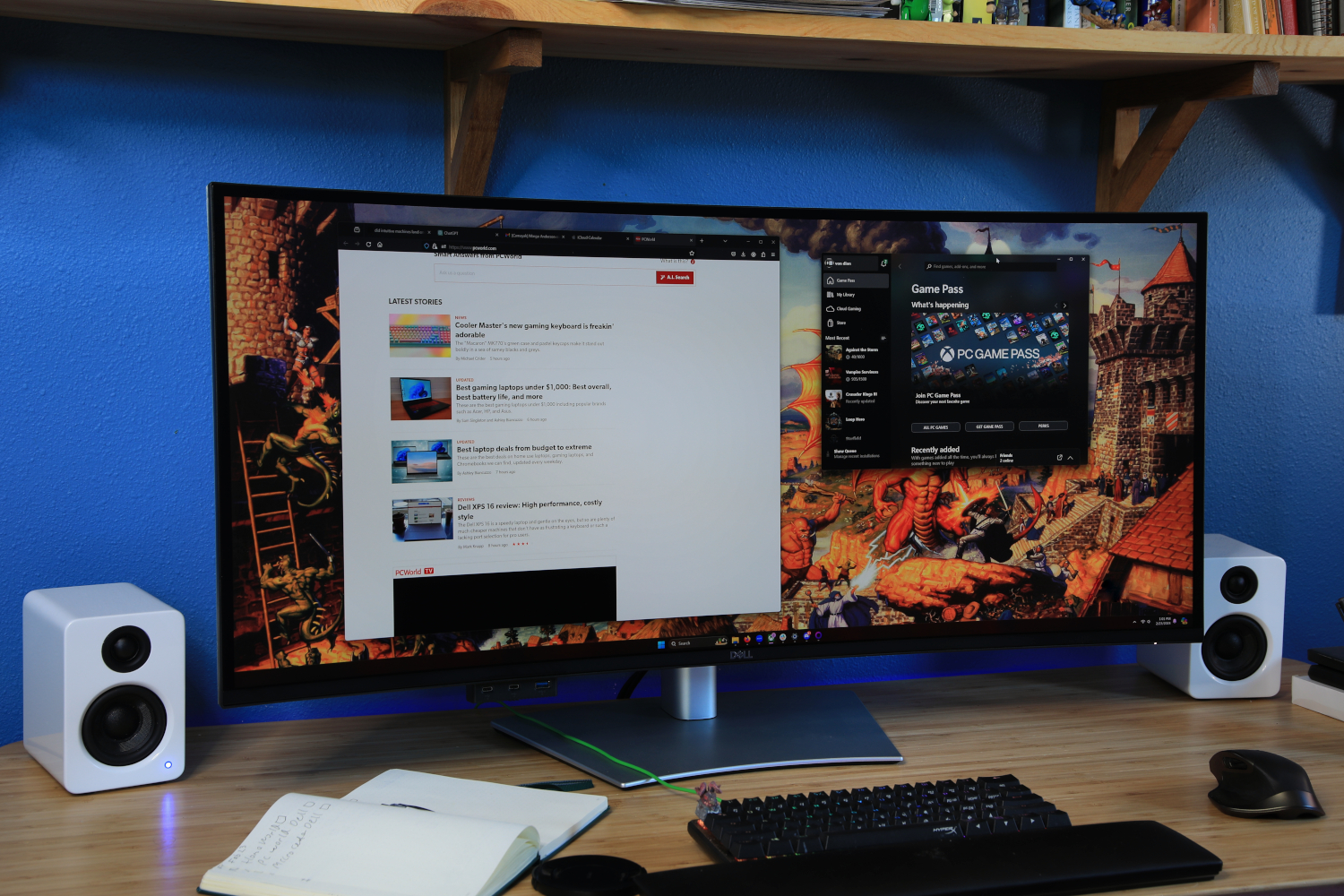
Pros
- Sharp, vibrant, color-accurate 5K display
- Incredible connectivity including Thunderbolt, Ethernet
- Long list of menu options and features
- 120Hz refresh rate is impressive at this resolution
Cons
- Stand is wobbly and hard to adjust
- Contrast ratio remains far short of OLED competitors
- HDR doesn’t look its best
- Extremely expensive
 $1333.95
View Deal
$1333.95
View Deal
 $1,499
View Deal
$1,499
View Deal
 $1599
View Deal
$1599
View Deal
 $1949.99
View Deal
Price comparison from over 24,000 stores worldwide
Product
Price
Price comparison from Backmarket
$1333.95 at B&H$1,499 at Amazon$1599 at Walmart Electronics
View more prices
from
Best Buy
Close ×
Best Prices Today:
Dell U4025QW – Best ultrawide for a home office
Retailer
Price
$1949.99
View Deal
Price comparison from over 24,000 stores worldwide
Product
Price
Price comparison from Backmarket
$1333.95 at B&H$1,499 at Amazon$1599 at Walmart Electronics
View more prices
from
Best Buy
Close ×
Best Prices Today:
Dell U4025QW – Best ultrawide for a home office
Retailer
Price
 $1333.95
View Deal
$1333.95
View Deal
 $1,499
View Deal
$1,499
View Deal
 $1599
View Deal
$1599
View Deal
 $1949.99
View Deal
Price comparison from over 24,000 stores worldwide
Product
Price
Price comparison from Backmarket
$1949.99
View Deal
Price comparison from over 24,000 stores worldwide
Product
Price
Price comparison from Backmarket
The Dell Ultrasharp U4025QW is an ideal ultrawide monitor for a home office setup thanks to its extensive connectivity and a robust feature set. With an array of ports including Thunderbolt, Ethernet, HDMI, DisplayPort, and USB-C, the U4025QW is something of a Swiss Army knife for professionals. It’s perfect for connecting multiple devices, daisy-chaining displays, or adding Ethernet to a device that doesn’t have it.
Dell also delivers settings that allow for personalized adjustments, ensuring that the display meets your specific image quality needs, whether it’s color accuracy, brightness, or contrast. The built-in KVM switch provides control over multiple computers from a single monitor, and the monitor has picture-by-picture and picture-in-picture modes, too. The monitor’s image quality is attractive, too, as its 5K (5120×2160) resolution exceeds most competitors to achieve a sharper, more detailed image.
Unfortunately, the monitor’s perks come with a price tag that nearly exceeds $2,000. That’s a lot to ask for a home office monitor, and you could achieve even better image quality with a different display (or save a lot of cash). However, less expensive competitors don’t have the U4025QW’s connectivity.
And that’s what it comes down to. A lot of monitors can work for a home office setup, but an ideal monitor has both great image quality and the connectivity to handle any laptop, desktop, or peripheral thrown at it. The U4025QW is that monitor.
Read our full Dell U4025QW review BenQ RD280U – Best home office monitor for coding
Pros
- 28-inch panel with 3840×2560 resolution
- Attractive and functional design
- Good range of connectivity
- Useful extra features
Cons
- Only a 60Hz refresh rate
- HDR is supported, but sub-par
- Expensive for its size
 $549.99
View Deal
$549.99
View Deal
 $549.99
View Deal
$549.99
View Deal
 $549.99
View Deal
B & H Photo
$599.99
View Deal
$549.99
View Deal
B & H Photo
$599.99
View Deal
 $599.99
View Deal
Price comparison from over 24,000 stores worldwide
View more prices
Product
Price
Price comparison from Backmarket
$549.99 at Amazon$549.99 at B&H$549.99 at Walmart Electronics
View more prices
from
B & H PhotoBest Buy
Close ×
Best Prices Today:
BenQ RD280U – Best home office monitor for coding
Retailer
Price
$599.99
View Deal
Price comparison from over 24,000 stores worldwide
View more prices
Product
Price
Price comparison from Backmarket
$549.99 at Amazon$549.99 at B&H$549.99 at Walmart Electronics
View more prices
from
B & H PhotoBest Buy
Close ×
Best Prices Today:
BenQ RD280U – Best home office monitor for coding
Retailer
Price
 $549.99
View Deal
$549.99
View Deal
 $549.99
View Deal
$549.99
View Deal
 $549.99
View Deal
B & H Photo
$599.99
View Deal
$549.99
View Deal
B & H Photo
$599.99
View Deal
 $599.99
View Deal
Price comparison from over 24,000 stores worldwide
View more prices
Product
Price
Price comparison from Backmarket
$599.99
View Deal
Price comparison from over 24,000 stores worldwide
View more prices
Product
Price
Price comparison from Backmarket
The BenQ RD280U stands out with its unusual 3:2 aspect ratio, making it much taller than a conventional widescreen. The extra height is great for viewing more lines of code simultaneously and reduces the need for constant scrolling back or forth.
Besides the unusual aspect ratio, the RD280U’s image quality is conducive to long coding sessions. The monitor’s IPS panel delivers excellent color accuracy and wide viewing angles, ensuring code remains clear and legible from any position. The 28-inch display panel has a crisp 3840×2560 resolution, which helps to render small fonts. It also has a matte finish that reduces glare, making it ideal for various lighting conditions.
A MoonHalo ambient light and an automatic night mode feature are both designed to reduce eye strain during extended use — a crucial consideration for programmers who often work long hours. Connectivity is another strong suit of the RD280U, with a versatile array of ports including USB-C with DisplayPort Alternate Mode and 90 watts of USB Power Delivery. Programmers can easily connect and charge a laptop.
Priced at $599.99, the BenQ RD280U is relatively expensive for a monitor of its size, but its long list of unique features makes it an easy recommendation for coders. The fact is, no competitor offers the same features at any price.
Read our full BenQ RD280U review Viewsonic VG2756V-2K – Best home office monitor for video calls
Pros
- Bundled webcam, microphone, and speakers
- USB-C port with 90 watts power delivery
- Sturdy and functional design
Cons
- Mediocre image quality
- No HDR
- Bundled features add to the price
 $299.99
View Deal
Viewsonic
$399.99
View Deal
Price comparison from over 24,000 stores worldwide
Product
Price
Price comparison from Backmarket
$299.99 at Amazon$399.99 at Viewsonic
$299.99
View Deal
Viewsonic
$399.99
View Deal
Price comparison from over 24,000 stores worldwide
Product
Price
Price comparison from Backmarket
$299.99 at Amazon$399.99 at Viewsonic
Viewsonic’s VG2756V-2K is a 27-inch home office monitor with a built-in webcam, noise cancelling microphone, and speakers.
The integrated 1080p webcam provides a clear step up from a typical laptop webcam. An integrated lightbar is provided to brighten dark rooms and the entire camera assembly can retract into the monitor, effectively acting as a privacy shutter. The built-in soundbar has two 5-watt speakers that deliver good volume and crisp audio for video or audio calls. They’re paired with a noise-cancelling microphone that prevents echoes and can eliminate most soft, repetitive sounds.
Viewsonic includes a wide range of connectivity. The monitor has a USB-C with DisplayPort Alternate Mode and 90 watts of Power Delivery for charging a connected device. It also acts as a USB-C hub that powers two USB-A ports and an ethernet connection. Video inputs include HDMI and DisplayPort for a total of three video inputs.
Image quality is good with excellent sharpness, adequate brightness, and an acceptable contrast ratio. The VG2756V-2K does not support HDR, however, and is not recommended for gaming due to its 60Hz refresh rate and lack of Adaptive Sync.
The Viewsonic VG2756V-2K is competitively priced with an MSRP of $399. That’s expensive for a 27-inch 1440p monitor, but the premium you’re paying for the monitor’s bundled features is less than you’d pay for a webcam, microphone, and desktop speakers purchased individually. That makes the VG2756V-2K a good value and worthwhile business expense.
Read our full Viewsonic VG2756V-2K review Asus ZenScreen MB249C – Best second monitor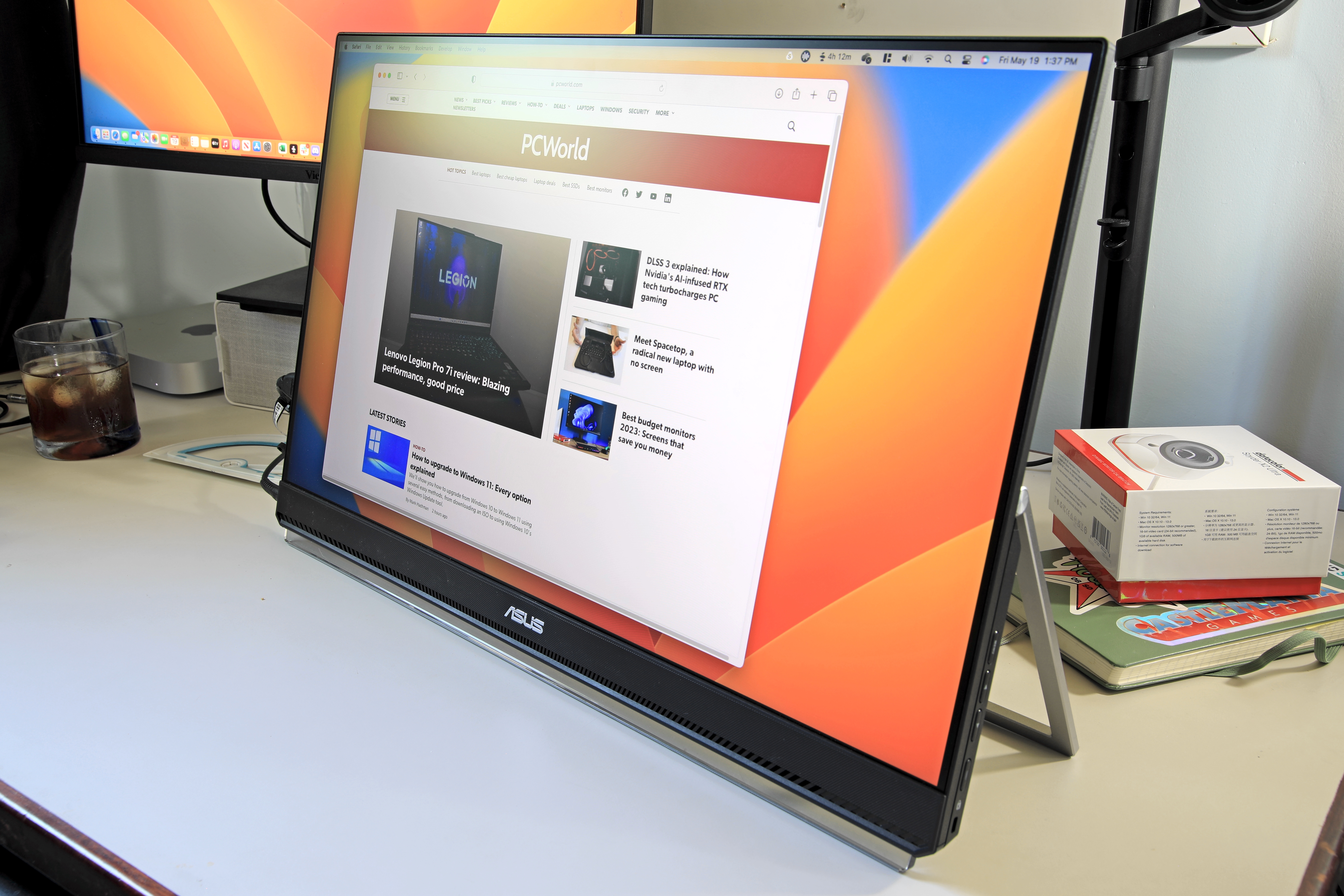
Pros
- Small, versatile desk stand with unique options
- Sturdy built-in kickstand for portable use
- Offers USB-C for easy single-cable connections
- Good image quality
Cons
- Lacks additional connection options
- Only 1080p resolution
- A bit pricey for its feature set
 $349
View Deal
Asus
$349
View Deal
$349
View Deal
Asus
$349
View Deal
 $349
View Deal
$349
View Deal
 $349
View Deal
$349
View Deal
 $349.99
View Deal
Price comparison from over 24,000 stores worldwide
View more prices
Product
Price
Price comparison from Backmarket
$349 at Amazon$349 at Asus$349 at B&H
View more prices
from
Walmart ElectronicsBest Buy
Close ×
Best Prices Today:
Asus ZenScreen MB249C – Best second monitor
Retailer
Price
$349.99
View Deal
Price comparison from over 24,000 stores worldwide
View more prices
Product
Price
Price comparison from Backmarket
$349 at Amazon$349 at Asus$349 at B&H
View more prices
from
Walmart ElectronicsBest Buy
Close ×
Best Prices Today:
Asus ZenScreen MB249C – Best second monitor
Retailer
Price
 $349
View Deal
Asus
$349
View Deal
$349
View Deal
Asus
$349
View Deal
 $349
View Deal
$349
View Deal
 $349
View Deal
$349
View Deal
 $349.99
View Deal
Price comparison from over 24,000 stores worldwide
View more prices
Product
Price
Price comparison from Backmarket
$349.99
View Deal
Price comparison from over 24,000 stores worldwide
View more prices
Product
Price
Price comparison from Backmarket
Asus’ ZenScreen MB249C is a portable home office monitor that can be mounted next to a primary monitor in several ways.
The MB249C has an adjustable desk stand that can clamp to the back of your desk instead of sitting on top of it, which reduces wire clutter and keeps the surface of your desk free. The monitor also has a built-in kickstand, which is great for portable use, and a “partition mount” to hang the monitor from a vertical surface. The options end with a 100x100mm VESA mount that is compatible with most third-party monitor arms and stands. These options make the MB249C easy to place next to your primary monitor even in cramped spaces.
This is a portable monitor, as mentioned, which means it’s easy to move. The monitor mounts to its stand with a clip mechanism that’s easily detached, and the built-in kickstand can flip out to support the monitor on most flat surfaces. It’s powered by either a USB-C connection that supports up to 60 watts of Power Delivery or the included power adapter. Not everyone will need the monitor’s portable versatility, but it’s handy if you like to work in different locations throughout the day.
Once in place, the MB249C is a competent office and productivity monitor. While it lacks the wow-factor of more expensive alternatives, like the Dell U3223QE, Asus delivers a robust, colorful, and accurate image with plenty of brightness for a typical home office. The lack of features like HDR might seem disappointing but, at this price, it’s better to execute the basics well.
Read our full Asus ZenScreen MB249C review Other home office monitor reviews- Acer Predator X32 X3: The Acer Predator X32 X3 is a great 4K OLED monitor that separates itself from the competition on two key points: connectivity and price.
- ViewSonic VG1656N: This portable monitor is a reasonable choice for shoppers prioritizing wireless functionality over image quality. Its wireless setup is easy and reliable, and input lag is modest enough for productivity.
- Gigabyte G34WQCP: A $350 ultrawide monitor that delivers in SDR brightness, contrast, and color performance.
- BenQ RD320U: A nice choice for programmers that also proves itself useful as a do-it-all home office monitor.
- Asus ProArt PA278CFRV: This is a great monitor for creators on a budget. The 27-inch, 2560×1440 IPS display offers the color performance and connectivity options that one needs for productivity, but at a very friendly $380.
- Samsung OLED G8: This monitor makes a good fit for small spaces, where its dual purpose as computer display and TV can really earn its keep. It’s got an attractive design and its Smart TV features — such as built-in apps and a remote control –are certainly handy. It also has up to a 240Hz refresh rate and support for Adaptive Sync, making it suitable for gaming.
A great home office monitor should have a high maximum brightness, great image clarity, and vivid color. A height adjustable stand is preferable, as it helps with ergonomics, and a wide range of connectivity is useful for connecting multiple devices.
For even more monitor recommendations, check out our roundups of the best monitors and the best portable monitors. The latter can be especially useful if you like to be able to work from locations in and out of the home.
Resolution matters, but 1080p is still fine4K is the best resolution in most situations, as it provides a sharper image and can make small fonts easier to read. This remains a premium option, however: Most 4K monitors are still above $300. A 27-inch 4K monitor has a pixel density of 163 pixels per inch.
The less well-known 1440p resolution (2560×1440) is a good option for mid-range monitors. It’s not quite as sharp as 4K, but it’s a noticeable upgrade over 1080p. A 27-inch 1440p monitor has a pixel density of 108 pixels per inch.
1080p resolution remains a good pick for budget monitors. It’s not nearly as sharp as 4K, so video may look a bit soft and small fonts may be harder to read, but it’s still adequate for hundreds of home office tasks. A 27-inch 1080p monitor has a pixel density of 81 pixels per inch.
When it comes to brightness, more is moreBrightness is a key trait for a home office monitor.
An office monitor doesn’t need to be bright to look usable: 200 nits is fine. However, a home office is likely to be brighter and to have less light control than a corporate cubical. A maximum brightness of 300 nits, or better, is ideal. You can always turn the brightness down from its maximum if it looks too bright but, of course, the reverse isn’t true.
Make sure you understand connectivityIt’s important to buy a monitor that supports a video output found on your PC. Most desktop computers will offer both DisplayPort and HDMI, while laptops often stick to HDMI. Budget home monitors sometimes support older connections, such as VGA and DVI, but these are not found on new computers. Our guide to display cables can help you identify the ports on your PC.
You only need one video connection between your PC and your home office monitor, and the type of connection you use isn’t terribly important. HDMI and DisplayPort work equally well for home office use.
USB-C isn’t a must-have, but it’s usefulUSB-C with DisplayPort Alternate Mode is a new alternative to HDMI and DisplayPort. It bundles a DisplayPort connection into the familiar USB-C port now used by many devices (and soon to be required by law in Europe).
Some high-end laptops, like the Dell XPS 13 Plus, only support video output over USB-C. You can still connect a DisplayPort monitor with a USB-C to DisplayPort cable adapter, but this is a clunky solution.
USB-C, unlike HDMI and DisplayPort, can support Power Delivery to charge a connected device. This is useful for thin-and-light laptops, as it makes docking the laptop easier. Some USB-C monitors, like the Dell U3223QE, have built-in USB-C hubs that connect to multiple USB-A ports, ethernet, and DisplayPort-out. Our guide to USB-C hub monitors has the full scoop on these perks.
How we test monitorsPCWorld’s monitor reviews rely on in-depth testing by a team of staff and freelance writers. Our experts spend hundreds of hours testing and comparing monitors to find the best choice for any budget.
We test monitors with a Datacolor Spyder X2 Ultra calibration tool. This provides objective measurements for brightness, contrast, color accuracy, color temperature, gamma, and color gamut, among other metrics. These objective metrics help us compare dozens of monitors at once and eliminate bias from comparisons.
For more details on our testing methods, see our article “How we test monitors at PCWorld.”
FAQ 1. What makes a monitor good for my home office?A home office monitor should have a high maximum brightness, which helps defeat glare, and a good range of connectivity. A height-adjustable stand is also ideal, since it will help you find a comfortable viewing position.
2. What is the best resolution for a home office monitor?4K is the best resolution, but expensive. 1440p resolution is a good midrange choice, while 1080p is the budget option.
3. What ports and video connections should a home office monitor have?HDMI and DisplayPort are by far the most common video connections on home office monitors. Most computers will have both connections. Be sure to double-check your PC’s video output support before buying.
USB-C with DisplayPort Alternate Mode is a new alternative that supports video over a USB-C connection. Though still uncommon, many high-end monitors and laptops now support this feature.
4. Does a home office monitor need HDR?No, a home office monitor doesn’t need HDR. Windows’ HDR support leaves a lot to be desired. HDR works better with streaming apps and games that support HDR. If you want to play games, check our guide to the best gaming monitors.
