DeepSeek R1 – how to use it on PC and mobile, plus how to install it locally
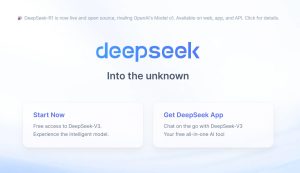
Chinsese ChatGPT rival DeepSeek R1 has shook up the world of AI in the last couple of days, and while the traditional players in the space move to quickly attempt to play it all down, meanwhile DeepSeek is currently the number one downloaded app on the App Store.
We have been playing with the AI and have to admit it is both familiar and also pretty good. We have looked previously at setting up your own in-house AI server and dispensing with all the monthly subscriptions and you can now even do that with DeepSeek which is beyond nerd cool. You local Ollama instance has access to all the DeepSeek models. Is this bye-bye Chat GPT?
More of this in a moment but what if you don’t have the capability of running it locally, how do you play with AI’s new poster child using a normal PC or mobile fine. Let’s see.
How to use DeepSeek on your computer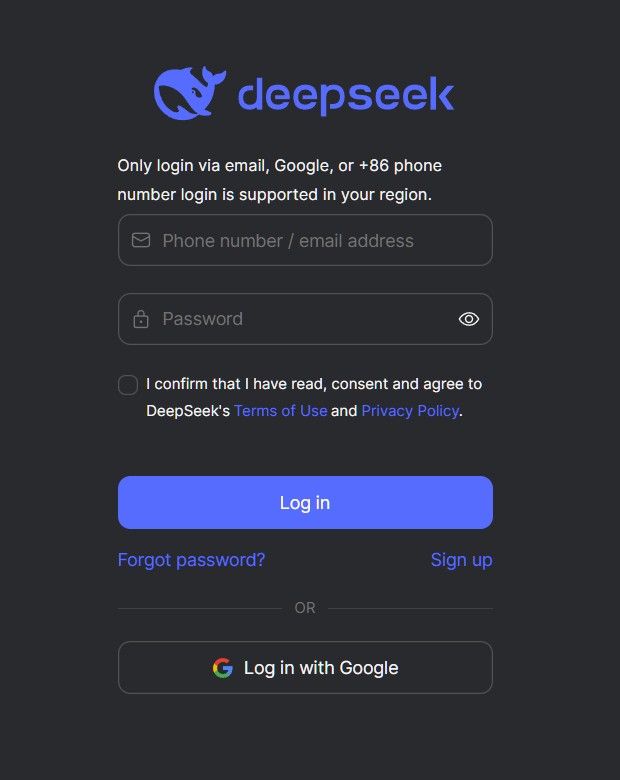
Much like Chat GPT – well exactly like it in fact – DeepSeek can be accessed via a web bowser. You will have to log in using your Gmail account or general email in all probability or use a phone number beginning with +86.
Now at this point you might start getting suspicious because of all the bad press Chinese apps gets, but DeepSeek is completely open-source and as yet, nobody has mentioned the word SPY! They will though, it’s almost inevitable. We have a look on whether DeepSeek is safe or not here, so if that is of interest to you, check it out.
All you need to do is log in and seconds later you will be presented with a familiar looking interface and you can AI away from there.
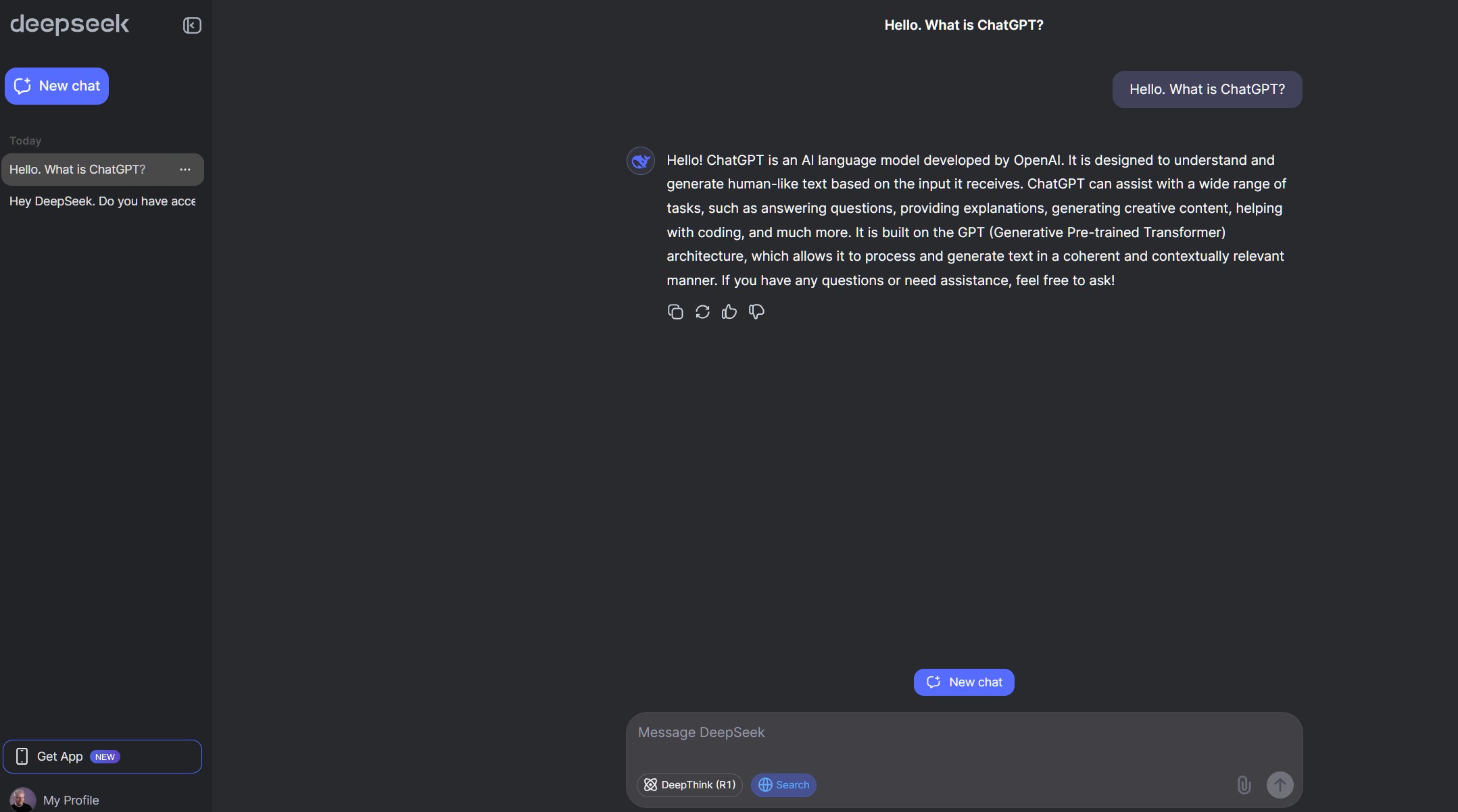
Much like ChatGPT, DeepSeek has an app you can download from your appropriate app store. It won’t be difficult to find, it’s the number one app pretty much everywhere at the moment. Download it as normal, log in as above with your email and you now have access to the hottest thing in AI right now while you are on the move.
Installing DeepSeek with OllamaOllama is great and allows you to run LLMs on your own hardware keeping everything nice and private and not allowing the AI big boys to train their datasets on you. The downside, if it is a downside, is that you need a decent spec PC, preferably with a good Nvidia GPU. The better of the two of those you have, the better time you will have here.
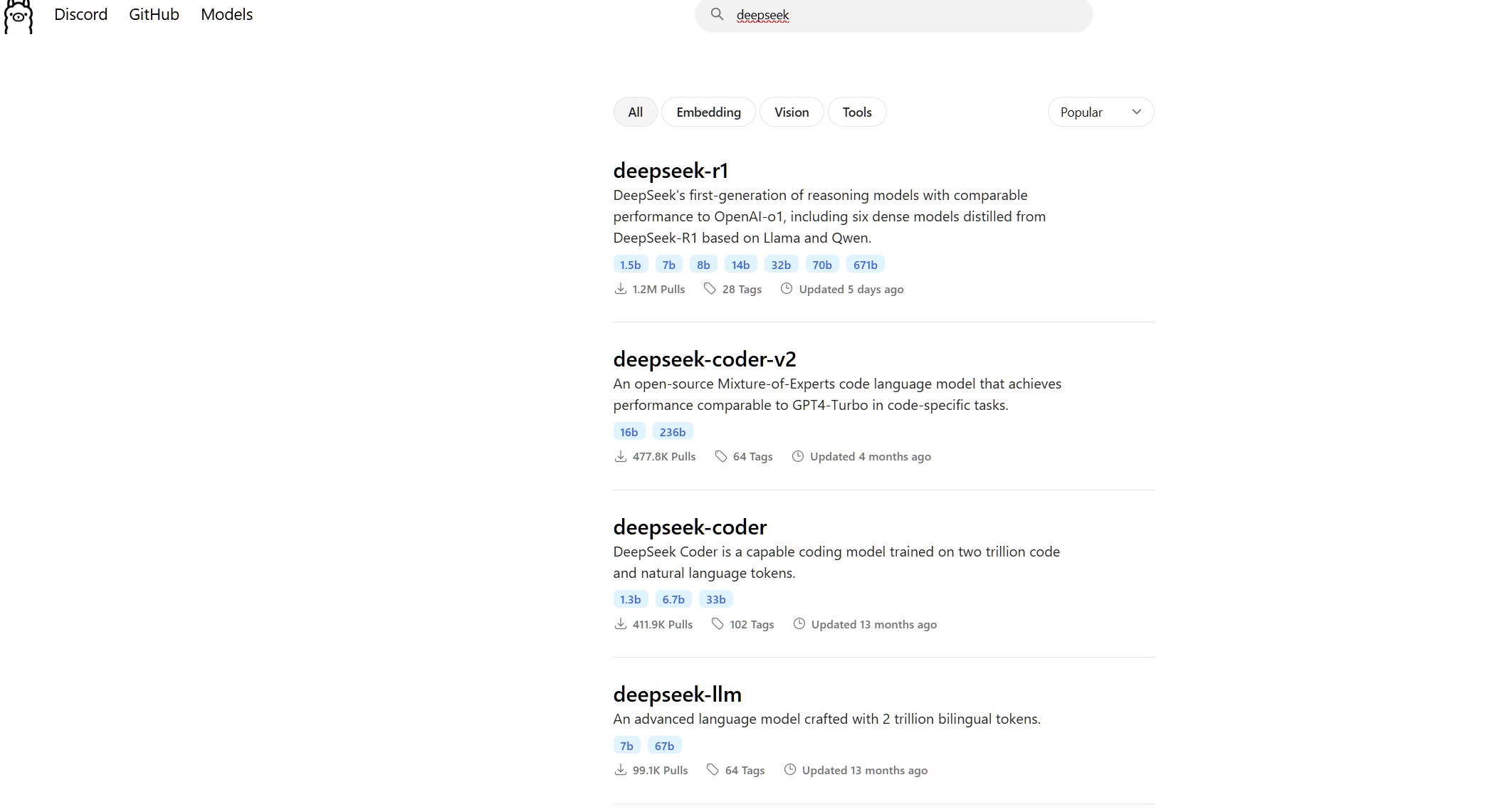
Read though our guide on how we set it up on our mini Geekom PC towards the end of last year. All the DeepSeek models can be easily downloaded from the Ollama server.
Once you have your Ollama instance running, and it can even be on a network so you can access it from anywhere in your home, simply type:
ollama run deepseek-r1:8b
Now you want to try smaller models as well if it is painfully slow when you ask it questions, but once you tell Ollama what you want it will scurry off and download the model and save it to you machine. Be aware that each model weighs in at several gigs so keep enough storage space free.
Once it’s done that DeepSeek is yours to do what you want with it. It has a MIT licence which means you can use it in your own projects, alter it, tweak it, make it better. The world is your oyster if you are heavily down the AI rabbit- hole. If not, you can just ask it how to cheat on your homework or how to chat up girls, like you do with ChatGPT.
The post DeepSeek R1 – how to use it on PC and mobile, plus how to install it locally appeared first on ReadWrite.
