DIY font creation: How non-designers can make professional fonts
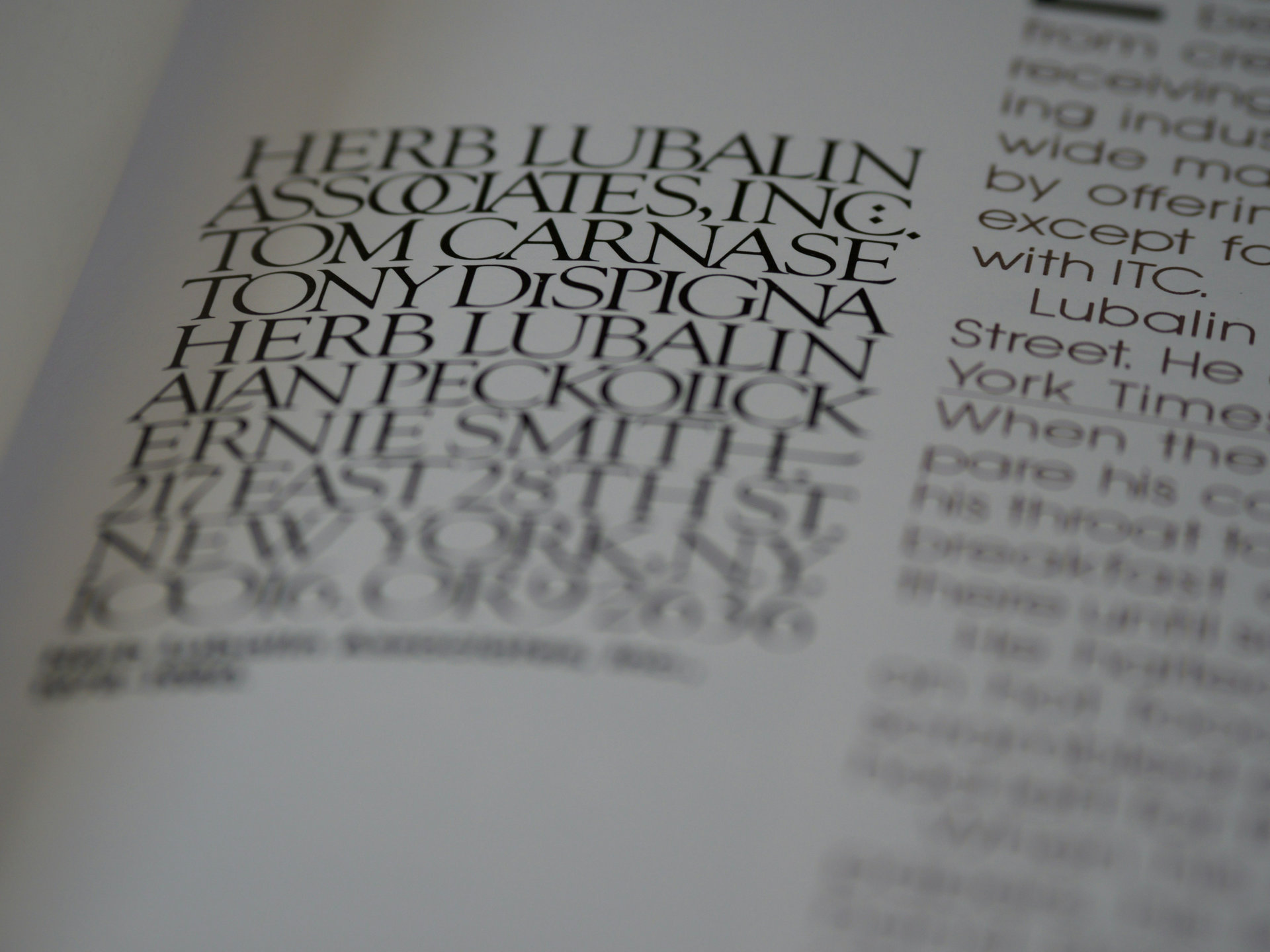
Typography plays a crucial role in branding, marketing, and digital content. However, designing a custom font has traditionally been a complex process requiring advanced software and design skills. Now, with Creative Fabrica’s Font Generator, anyone can create high-quality, custom fonts in just a few steps—no prior experience needed.
This guide will walk you through everything you need to know about DIY font creation, from understanding key features to generating and customizing your own typeface.
How does Creative Fabrica’s Font Generator help with custom font creation?The Font Generator is designed to make font creation easy, accessible, and efficient for both beginners and professionals. Unlike traditional software, it eliminates the technical barriers that often make font design overwhelming.
Traditional font creation tools require complex software installations and steep learning curves. Creative Fabrica’s Font Generator runs entirely in a web browser, allowing users to create fonts instantly without downloading or installing anything. This makes it accessible from any device, whether you’re using a desktop, laptop, or tablet.
Creative Fabrica’s The Font Generator uses AI-based algorithms to help users instantly transform ideas into usable fonts. Instead of spending hours drawing individual letters, you can generate a professional-quality typeface in just a few clicks.
Full glyph controlOne of the standout features of the Font Generator is the ability to modify each glyph individually. If a specific letter doesn’t fit your design vision, you can regenerate it until it looks exactly how you want. This ensures a cohesive and polished typeface.
Once you’ve perfected your font, you can export it in TTF (TrueType Font) format, making it compatible with websites, graphic design software, Microsoft Office, and more. This means you can use your custom font across multiple platforms with ease.
Getting Started with Font GenerationBefore creating your first custom font, you need to register and access the Font Generator. The process is quick and straightforward.
To start designing, sign up for a free Creative Fabrica account. Upon registration, you’ll receive 5,000 coins, which allows you to generate up to five fonts for free. If you have an All Access subscription, you can create unlimited fonts without spending coins.
Once logged in, navigate to the Font Generator dashboard, where you can explore different font styles, preview text in real-time, and regenerate characters with ease. The intuitive interface makes it simple to navigate, even for first-time users.
Each font generation costs 1,000 coins, but if you discard a font, the coins are refunded to your balance. All Access subscribers can create unlimited fonts without using coins, making it a cost-effective solution for frequent users.
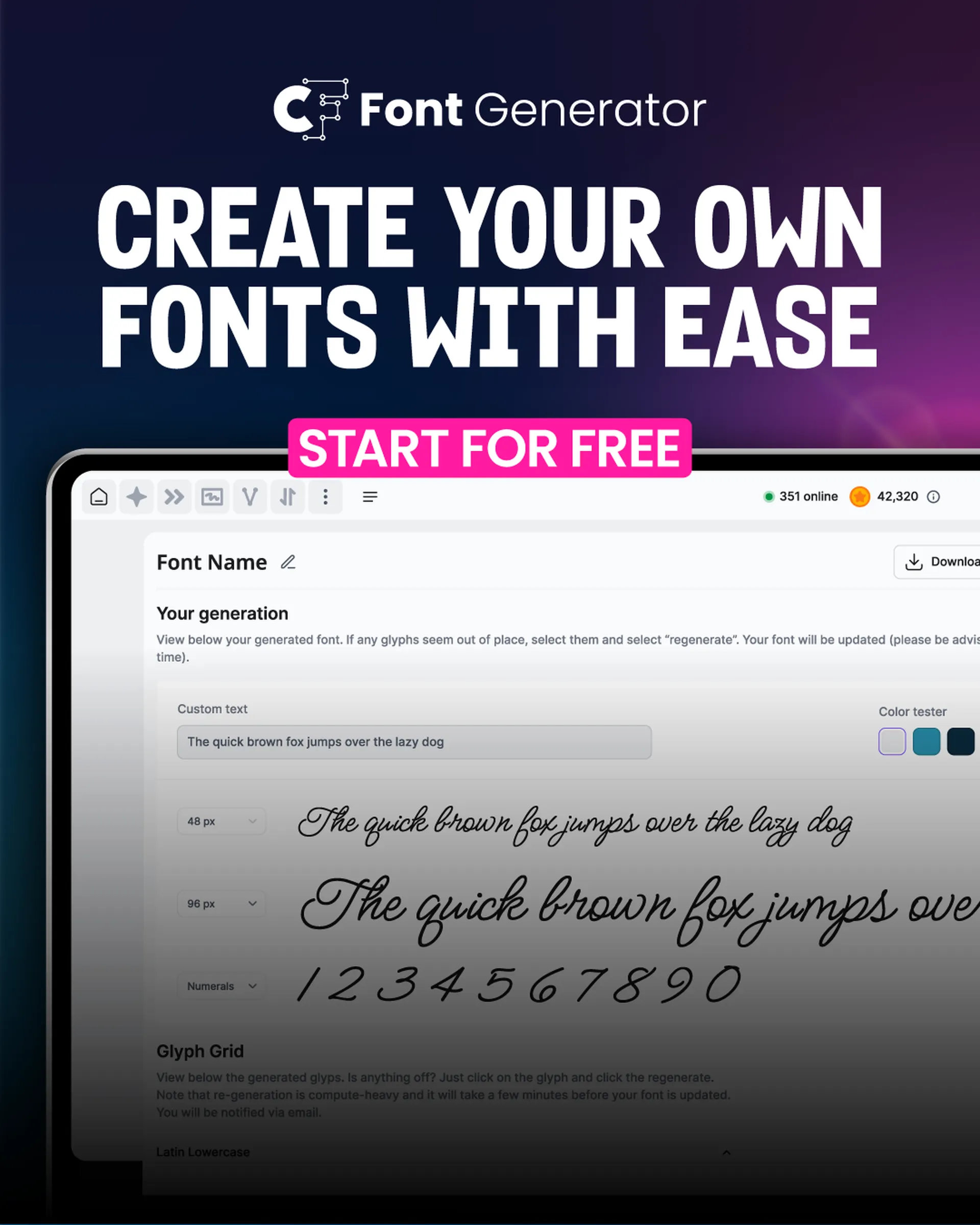
Creating a custom font with Creative Fabrica’s Font Generator is a straightforward process that requires no prior design experience. Users can quickly generate a fully functional typeface by generating a base style and then adjusting individual glyphs. Once completed, the font can be exported in TTF format for use across different platforms.
Step 1: Generate a font style & preview liveStart by entering your custom text into the Font Generator. The tool will provide a real-time preview of your text in a new font style, allowing you to experiment with various looks before finalizing your choice.
Step 2: Adjust glyphs for precisionOnce a base style is selected, you can fine-tune individual glyphs. If certain letters, numbers, or punctuation marks don’t match your vision, use the built-in regeneration tool to modify them until they are just right.
Step 3: Export as TTF & installOnce you’re happy with the design, click the “Generate Font” button to finalize your typeface. The Font Generator will instantly compile your design, making it ready for use.
Advanced features for customizationThe Font Generator offers several advanced customization options that allow users to fine-tune their fonts for a more polished look.
- Regenerate Specific Glyphs – If a particular letter, number, or symbol doesn’t fit your design, you can regenerate it instantly without altering the rest of your font.
- Test Your Font on Different Backgrounds – Previewing your font on various backgrounds allows you to test how it will look in different settings, such as:
- Dark mode vs. light mode for web design.
- Contrasting backgrounds for social media graphics.
- Print applications with different paper textures.
Featured image credit: Brett Jordan/Unsplash
