How to fix your PS5 controller not charging

One of the best things about the PlayStation 5 is its incredible controller, the DualSense.
It features adaptive triggers that can respond differently depending on how much pressure the player applies, motion controls, haptics, an on-controller speaker, and a robust design.
One of the PlayStation 5’s launch titles, Astro’s Playroom, received critical acclaim because of how well it utilized the features embedded within the DualSense controller. When the sequel, Astro Bot, was announced, Sony launched a limited edition Astro Bot DualSense which sold out almost immediately.
The DualSense controller is a great piece of kit, and it’s priced accordingly. So it can be quite a blow to realize that your trusty device has stopped charging – not everyone can drop $80 to replace a controller (or $199 if you have a DualSense Edge).
So check out these handy tips and tricks to get your PlayStation 5 controller charging and get gaming again in no time.
What to Do if Your PS5 Controller Won’t Charge Make sure it’s a charging issueIs the issue truly a charging problem? Try plugging your controller in and seeing if it works. If it does then it is likely an issue with charging, but if the DualSense won’t work even when plugged in, the issue probably won’t be solved quite so easily as a new cable and it might be time to either send your device to Sony for repair or get a new one.
Try a different USB portThe first thing to try is whether the problem actually lies with the USB port you’re using. Simply try and charge your controller in a different port on the PS5.
The PS5 Slim has two USB-C ports on the front and two USB-A ports on the back, so no matter your cable you can easily test a new port. The standard PS5 has a single USB-C port on the front, a USB-A port on the front, and two USB-A ports on the back, so if you’re charging using USB-C to USB-C, you’re out of luck and won’t be able to try a new port.
We wouldn’t recommend using a USB adapter because they are finicky, yet another component that could fail, and might not be suitable for the DualSense’s power requirements.
If you can’t try a different port, or if you do try a new port and find that solves the problem, there are a few things you can do to improve the chance of the original port working. Don’t forget to follow these steps for the port on the controller, the port on the PlayStation, and both ends of your cable to make absolutely sure you’ve covered all bases.
- Clean out the ports – the ideal tool for this is a can of compressed air, which can safely blow out any dust or debris that might be clogging up the port. If you don’t have any, you can use something soft like a pipe cleaner or a cotton bud to gently clean the inside of the port. We don’t recommend blowing into the port because human breath contains a lot of moisture which could do more harm than good.
- Check on the port contacts – using a flashlight, take a close look into the ends of your cables and the ports on your devices to check for bent prongs. If you notice an issue, you might be able to bend things back into place, but more likely it’s an indication that you should buy a new cable or send your device off for repairs.

Cables take a lot of mistreatment. Stepped on, pulled around, jammed in, yanked out, chewed by a dog. Even if you take really good care of your cables, they do have a finite lifespan.
- Try using the cable on a different PS5 controller to see if it works elsewhere. If it doesn’t, easy solve – get a new cable. You can also try it on a different device like your smartphone.
- If the cable does work somewhere else, it’s still worth testing a different cable with your DualSense. If that works, you’ve got cable issues. If not, take a look at some of the other solutions listed.
If it’s a cable issue, grab a new cable and you should be good to go. Be aware that any cables sold as “charge only” won’t work for the DualSense. You must use a “charge and sync” or a “charge and data” cable.
Try a docking/charging stationOf course, this won’t be a practical solution for everyone because not everyone owns a controller dock, but if you do, it’s worth testing whether your controller will charge when plugged into the dock. They can be much more reliable and durable than a cable.
What else can be done if your PS5 controller won’t charge?If none of the physical fixes don’t work, don’t despair just yet. There are still things you can try to get your PlayStation 5 controller charging again.
Update your controller’s firmwareSony releases regular updates and fixes for both the PS5 console and the DualSense controllers. If you don’t have automatic updates turned on, you can manually update the controller if you have some charge left or if it works while plugged in.
- Open ‘Settings’
- Navigate to ‘Accessories’ and then ‘Controller (General)’
- Select ‘DualSense Wireless Controller Device Software’
If none of the above options work, resetting your controller might do the trick.
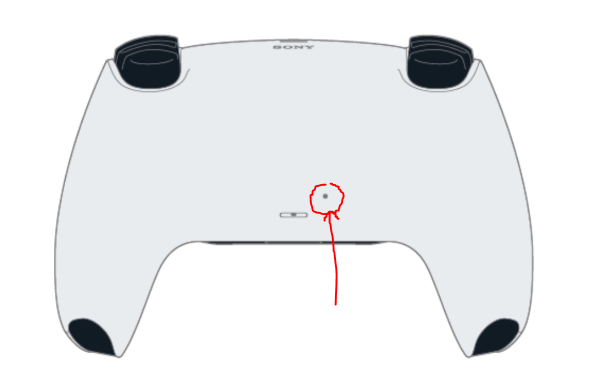 The reset button is tiny and you will need a pin to press it. Image credit: Sony
The reset button is tiny and you will need a pin to press it. Image credit: Sony
- Turn off the PS5
- Unplug the controller
- Use a pin or similar to press the tiny indented Reset button. Hold it down for at least five seconds.
- Plug the DualSense into the PS5 and use the PS button to turn on the device and reconnect the controller
- Perform any software updates required
- See if it will now charge.
If none of these methods get your DualSense charging again, you might need to send it to Sony for repairs. Check out their repairs website for guidance on how to do that.
The post How to fix your PS5 controller not charging appeared first on ReadWrite.
