How to game share on PS5 explained

There’s no question that gaming is a pretty expensive hobby to have. From the hardware to the games, if you want the latest releases, you’ll need some serious disposable income.
However, there are some features you can utilize to get costs down with one of these being game sharing.
This is possible on PS5 and here, we’ll take a look at how to game share on PS5 so you can save a few pennies but still get access to top titles.
What is game sharing on PS5?Game sharing basically lets you and another share each other’s PS5 game libraries.
When set up, both parties can access each other’s digital games, as long as they’re hooked up to the internet.
This sounds amazing, and an extremely simple way to expand the number of titles you ‘own’ but there are some caveats.
You do have to share your account details so you should only do this with someone you trust completely such as a family member or close friend.
Otherwise, you may end up not with an expanded games library and simply nothing at all!
How to set up game sharing on PS5If you do want to get some PS5 game sharing going, as previously mentioned, you will have to share some credentials with another.
To begin the process, you’ll need to log into your PSN account on the PS5 of the person you want to game share with.
Then, you need to enable console sharing. Here is where you need to go to do so:
- Go to Settings from the PS5’s main menu
- Select Users and Accounts > Other
- Choose Console Sharing and Offline Play
- Select Enable if it isn’t already. This step will set your PSN account as the primary on this PS5, allowing the other user to access to your game library
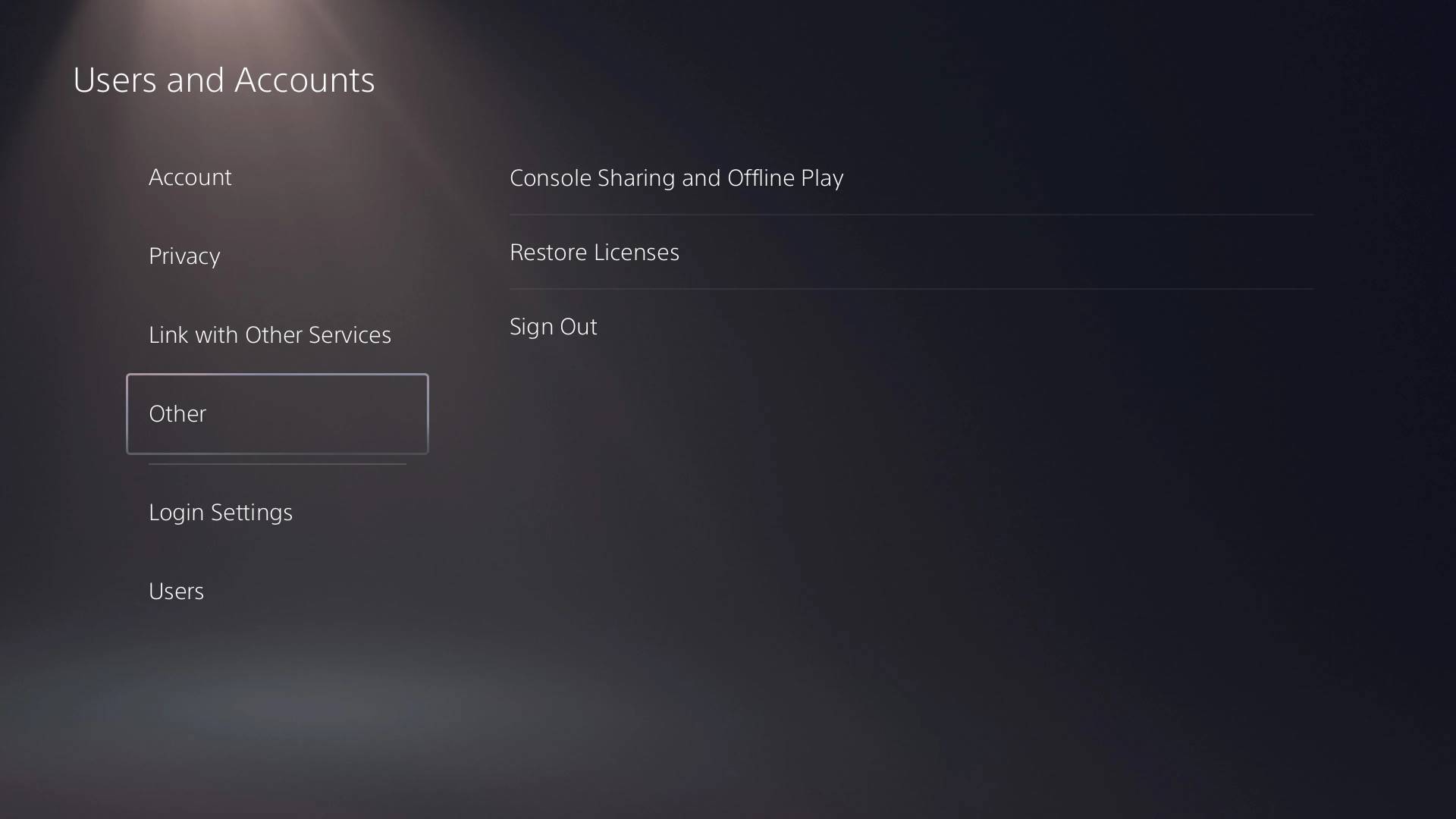
No you’ll need to repeat the process but on your PS5 so follow the same steps to complete the game sharing process.
Once game sharing is set up, both you and your friend will be able to access each other’s digital game libraries.
To find what games have been shared, go to the Game Library on your PS5 home screen and any available games should be in here, adjacent to anything you’ve purchased on your own account.
Simply download which titles you want and you’ll be good to go!
How to turn off PS5 game sharingIf you want to stop game sharing, here is what you need to do:
- Log into your PSN Account on the PS5 you’re sharing with
- Go to Settings > Users and Accounts > Other > Console Sharing and Offline Play
- Select Disable to turn off game sharing on that console
- You can now enable game sharing on another console if desired, or simply keep it turned off
All in all, game sharing on the PS5 is a great way to access a larger game library without additional costs.
Just remember that game sharing should be reserved for trusted friends and family to avoid any potential security risks.
Other PS5 articles you may like- PS5 backwards compatibility explained: Can you play PS1, PS2, or PS3 games?
- How to fix your PS5 controller not charging
- Best two-player PS5 games
- PS5 won’t turn on? Here are some fixes to get your console running
The post How to game share on PS5 explained appeared first on ReadWrite.
