Microsoft’s Edge browser is going all out to help you play games by offering in-game help
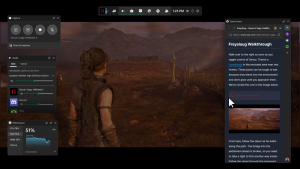
Microsoft has just unveiled its new Game Assist feature built into forthcoming versions of its Edge browser, although you can try it out now for yourself in beta format.
Game Assist is a special version of Microsoft Edge that’s optimized for PC gaming and can appear on top of your game in Game Bar. The browser becomes sentient – ish – and is aware of the game you are playing and can suggest tips and help to save you from having to alt-tab out to your favorite gaming guide site.
It also integrates into Twitch, Discord, and other such gaming-centric sites to produce a gaming ecosystem that could actually become a big thing and help Edge claw some users away from the omnipresent Google Chrome browser.
There is an unnecessarily short video of it in action below that will at least give you the gist of what’s going on here, but the idea of browsing the web without having to leave your game – something which unfailingly ends up breaking my multi-monitor set-up is appealing.
At the moment it is only available on the preview versions of Edge which anybody can get access to, and it does say that you may have to reboot your new beta Edge a few times before it kicks in – for transparency, I have been trying it for the last half an hour and have had no joy accessing it, and will likely forget it is a thing by the time it works for me.
At the moment Microsoft’s blog says it works with the following games:
- Baldur’s Gate 3
- Diablo IV
- Fortnite
- Hellblade II: Senua’s Saga
- League of Legends
- Minecraft
- Overwatch 2
- Roblox
- Valorant
We assume plenty more will be added as the testing continues.
If you can’t wait until this new Game Assist feature rolls out to the main branch of Edge you can get yourself involved in the Insider Beta Channel for Edge by carrying out the following steps.
- Make sure Windows 11 and Game Bar are up to date.
- Game Assist requires the Beta or Preview channel of Microsoft Edge. If you’re running Windows Insider builds on your PC or have opted into Edge Preview, you already have Edge Preview and can skip to Step 3. Otherwise:
- Install the Microsoft Edge Insider Beta channel (you can also use the Dev channel for the latest updates, but things may be slightly less stable).
- Set Edge Beta as your default browser: go to Windows Settings > Apps > Default apps, search for Edge and, at the top of the page, click Edge Beta > Set as default.
- To opt into Game Assist (Preview) and install the Game Bar widget, in Edge, go to Settings and more (“…”) > Settings, then search for Game Assist in the search box, find the Game Assist option (above the Page zoom setting), and select Install widget.
- If you haven’t used Edge Beta/Preview before, in Edge, go to Settings and more (“…”) > Close Microsoft Edge, and then re-open the browser. You may have to repeat this step a few times for the Game Assist option to appear.
There are three different Beta versions of Edge you can choose from including the amusingly named Canany which updates daily, to a version that updates monthly. Simply choose which you want and follow the instructions above.
The post Microsoft’s Edge browser is going all out to help you play games by offering in-game help appeared first on ReadWrite.
