5 common mistakes that are killing your laptop’s lifespan
Plenty of things pose threats to our laptops—spilled drinks, malware, falls from great heights—but the dangers aren’t all external. You might be gradually killing your laptop with some behavioral no-nos.
When someone tells you that knowledge is half the battle, in this case it’s the knowledge of common user mistakes that cause laptop health deterioration and what you should be doing instead.
Here’s a quick rundown of some mundane things you might be doing that are actually putting more stress on your laptop than you realize. Avoiding these blunders will help prolong your laptop’s life.
Further reading: The best laptops we’ve tested
Mistake #1: Choking the fansMany laptops have one or more fans built into their chassis, designed to pull in fresh air to be blown through a radiator. That air helps to exhaust internal heat, keeping your laptop cool.
This process is critical for all laptops, which is why it’s important that you make sure you never choke up the fans.
The main culprit for choked fans? Dust and hair. The more dust and hair that gets sucked in by your laptop fans, the more they’ll clog your laptop’s internal pathways—and a clogged laptop will eventually overheat, causing damage to your system and components.
Related: How to check your PC’s CPU temperature
Because of this, we advise regular cleanings. You can open up your laptop chassis and clean out the dust yourself. A can of compressed air can easily blow out whatever’s caught in the fans or radiator.
Dust isn’t the only thing that can choke out the fans, though. Anything that obstructs or restricts airflow will reduce the cooling capabilities of your laptop and put strain on the fans’ motors. For example, using your laptop on a soft surface (like a blanket, plush couch, etc.) that presses up close to the intake vents will cause issues.
If your fans are too strained, the motors could burn out and leave your laptop with inadequate cooling. The solution is to always use your laptop on a firm surface that doesn’t conform to the bottom of the chassis so that intake vents are never covered.
Mistake #2: Letting it get too hotOne big reason why you want to ensure your fans are running well is that malfunctioning fans will lead to heat damage. Letting your laptop get too hot will be bad news for almost everything packed inside.
The components in your laptop are designed to operate within certain temperature ranges. If there’s too much heat, it can accelerate degradation—or worse, kill parts altogether.
Excess heat can melt solder, which is crucial for keeping parts of the system linked. Memory cells can overheat and fail. Your CPU’s thermal paste can dry out, which will further reduce its ability to stay cool. If the wrong components burn out, your system won’t even start up.
The heat will also degrade the battery, causing it to lose capacity and shorten its life until one day your laptop must always be plugged in because it just can’t hold a charge anymore.
Heat is the laptop killer. If you want your laptop to live as long as possible, you must do everything you can to prevent heat buildup.
Mistake #3: Extreme battery percentages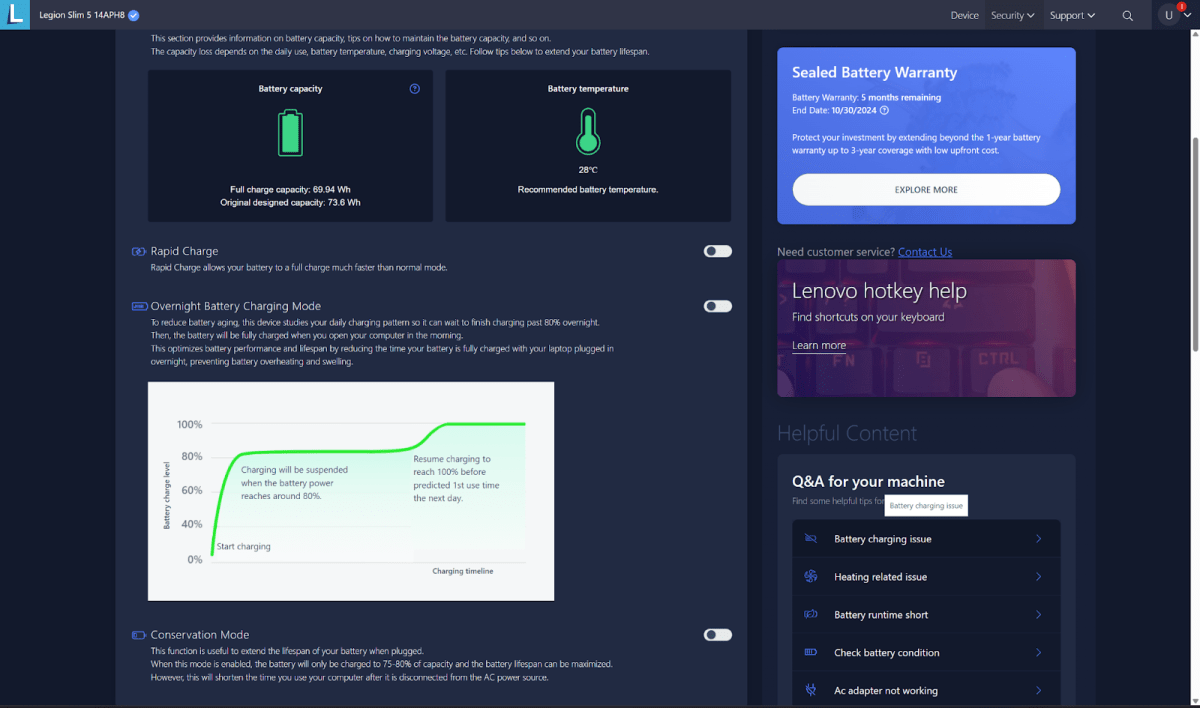

Mark Knapp / IDG

Mark Knapp / IDG
Mark Knapp / IDG
Heat isn’t the only thing that’ll degrade your laptop battery. In fact, laptop batteries degrade on their own with enough time, and there’s nothing you can really do about it.
But if you want to make sure your laptop battery lasts as long as possible, you need to keep it out of the extremes: don’t leave it constantly plugged in at 100% charge, and don’t leave it sitting with a drained battery for days, weeks, or months at a time. Both of these extremes will reduce the lifespan of your battery.
If you’re lucky, your laptop might have a battery protection feature that pre-emptively stops charging once the battery reaches a certain level (usually around 80% or 85%). One such example is the Conservation Mode available within Lenovo’s Vantage software.
This feature lets you keep your laptop plugged in while preventing it from sitting at 100% all the time. But to avoid letting your laptop battery drop to 0%? That’s gonna be on you.
Mistake #4: Coming in from the cold Imagine all that condensation inside your laptop!
Imagine all that condensation inside your laptop!
 Imagine all that condensation inside your laptop!
Imagine all that condensation inside your laptop!Mark Knapp / IDG
 Imagine all that condensation inside your laptop!
Imagine all that condensation inside your laptop!Mark Knapp / IDG
Mark Knapp / IDG
It’s not just extreme temperatures that can harm your laptop—extreme temperature swings can also raise some risks.
You don’t have to worry much when going from a warm setting to a cold setting, but you need to be wary of going from cold to warm. Why? Because condensation can form where you can’t see it.
Just as moisture in the air can condense on a cold drink, the same thing can happen inside your laptop. If condensation forms inside your laptop, it could cause an electrical short in the components, which will instantly kill your system.
So, if you live somewhere with cold weather, be mindful when bringing your laptop in from outside. Make sure it’s packed in a bag or backpack and wait for it to reach room temperature before turning it on. Toss a silica packet (or some other desiccant) for good measure, if you can.
You should also avoid charging your laptop while it’s freezing cold, as this can damage the battery, according to Battle Born Batteries.
Mistake #5: Being careless with hardwareUnless your laptop is built to some impressive military specification, it’s nowhere close to invincible, so you need to be careful about how you treat the hardware.
Some laptops have flexible bases and display lids. If the laptop is also heavy, the whole thing could bend if you pick the laptop up by the edges—and that bending has potential to damage components inside the system, which are NOT meant to bend.
Rough handling can also put strain on your display hinge. If the hinge starts moving in unintended ways, it has the potential to pinch the wiring that keeps your display and webcam connected. (While a laptop could work without its display, it wouldn’t be much of a laptop at that point!) Never pick up your laptop by its display alone.
You also should avoid using your laptop as a folder, closing it around papers and such that will put unseen extra pressure on the hinge when the laptop is closed around them.
Laptops