Here’s how to use ChatGPT to analyze PDFs
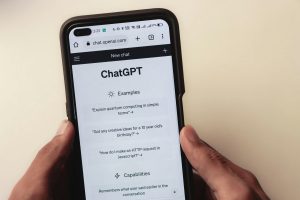
From answering the most random of questions to allowing for HTML 5 games to be created in a matter of minutes, the free version of ChatGPT has leveled up once more as people can now use the tool to analyze PDFs.
ChatGPT can now sift through lengthy papers and documents and tell you everything you need to know.
Once it’s analyzed the data, it can answer any questions you may have, provide summaries that are much snappier and easier to read, and even generate content from the text.
This is all part of OpenAI’s most recent upgrade to the free version of ChatGPT which has also included the features of uploading screenshots, photos, and documents.
They’ve rolled out more into the free version because they say “Our mission includes making advanced AI tools available to as many people as possible.
“Every week, more than a hundred million people use ChatGPT. We are starting to roll out more intelligence and advanced tools to ChatGPT Free users over the coming weeks.”
This was debuted in May alongside GPT-4o which is the newest flagship model from the technology company.
Just a few simple steps to use ChatGPT to analyze PDFsAs normal, log into your ChatGPT account. If you haven’t done so before, you’ll need to if you’re looking to analyze documents.
It’s pretty easy to do and you can sync up a Google or Microsoft account to make it even more speedy.
Once you’re in, go to the textbox and click on the little paper clip icon which is at the left-hand side of where you would normally write a command.
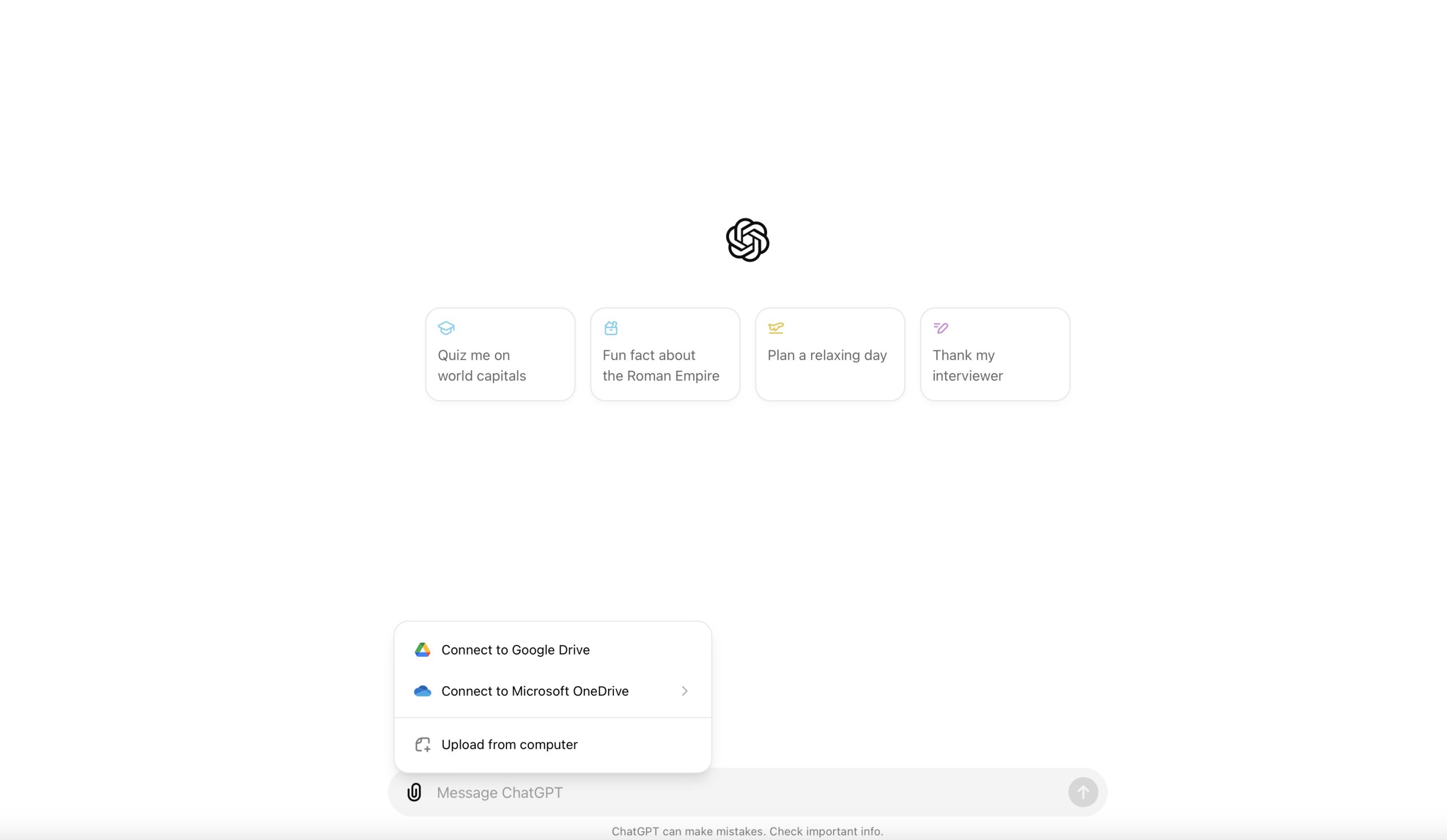
When you click this, it’ll open up three options: Connect to Google Drive, Connect to Microsoft OneDrive, or Upload from computer.
If the document is stored on your computer, click on this and then upload the PDF you’re interested in.
Afterwards, the document will be sent to the chatbot assistant and you could follow up with a question like ‘Can you summarize what this article is about?’
Or you could request a more complex task like asking it to separate any action items and format them into an email.
Featured Image: Via Pexels
The post Here’s how to use ChatGPT to analyze PDFs appeared first on ReadWrite.
