How to turn off Meta AI on every platform?

How to turn off Meta AI is a question many users are asking as Meta (formerly Facebook) integrates artificial intelligence into its platforms. Whether you have concerns about privacy, prefer a more traditional user experience, or simply want to control your digital environment, understanding how to manage these AI features is key. This guide provides detailed instructions for each Meta platform, making it easy to adjust your settings to your liking.
While AI integration on Meta platforms offers potential benefits like personalized content recommendations and enhanced communication tools, it’s important to remember that not everyone embraces these changes. Some users may find AI-driven features intrusive or overwhelming. If you’re one of these users, rest assured that you have the option to disable or modify Meta AI’s presence in your digital interactions.
How to turn off Meta AI on FacebookTo adjust AI-powered features on Facebook, you can:
- Disabling AI-powered content suggestions:
- Navigate to “Settings & Privacy,” then “Feed Preferences”.
- Choose to prioritize posts from friends and family, reduce the visibility of suggested content, or even hide specific types of posts entirely.
- Turning off AI-powered chat features:
- Go to “Settings” in Messenger, then “M Suggestions”.
- Toggle the options for chat suggestions and “M” suggestions off.
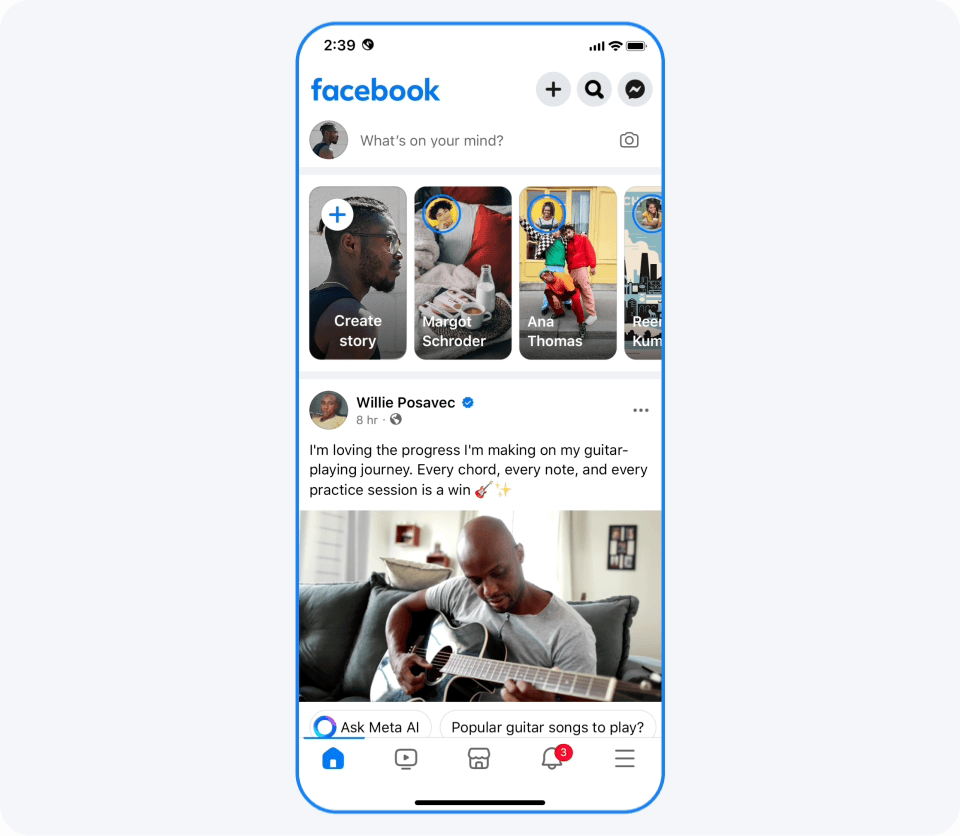 Meta AI curates your news feed, suggests content, and powers chat features like “M” suggestions on Facebook (Image credit)
How to turn off Meta AI on Instagram
Meta AI curates your news feed, suggests content, and powers chat features like “M” suggestions on Facebook (Image credit)
How to turn off Meta AI on Instagram
For managing AI on Instagram:
- Disabling AI-powered recommendations:
- Indicate your preferences on individual posts by tapping the three dots in the upper right corner and selecting “Not Interested”.
- This trains the algorithm to show you more relevant content over time.
- Controlling AI-powered shopping features:
- Adjust your ad preferences in “Settings” to limit personalized ads.
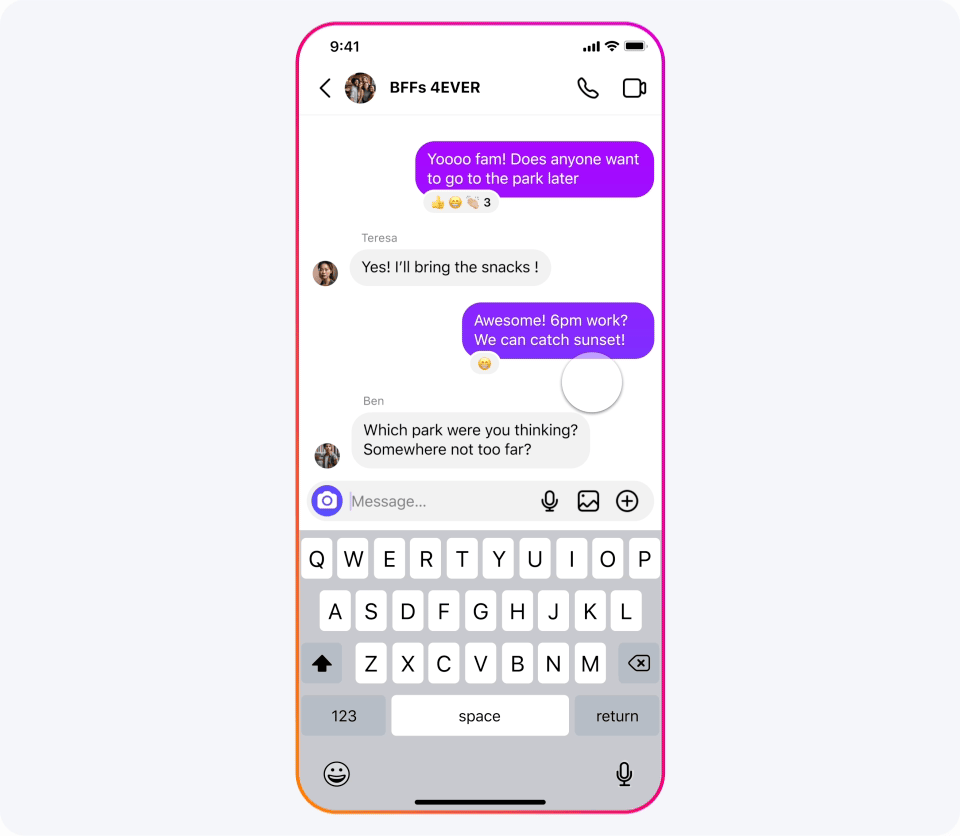 Meta AI influences the Explore page of Instagram, suggests products based on browsing history, and powers shopping features (Image credit)
How to turn off Meta AI on WhatsApp
Meta AI influences the Explore page of Instagram, suggests products based on browsing history, and powers shopping features (Image credit)
How to turn off Meta AI on WhatsApp
If you use WhatsApp:
- Disabling AI-powered chat features:
- Go to “Settings,” then “Chats,” and toggle “Smart Replies” off to disable AI-generated responses.
Remember that Meta AI extends beyond the major platforms. Products like Oculus and Portal also have AI integration, and each offers its own settings to manage these features. Consult the individual platform’s settings or help resources to tailor your experience.
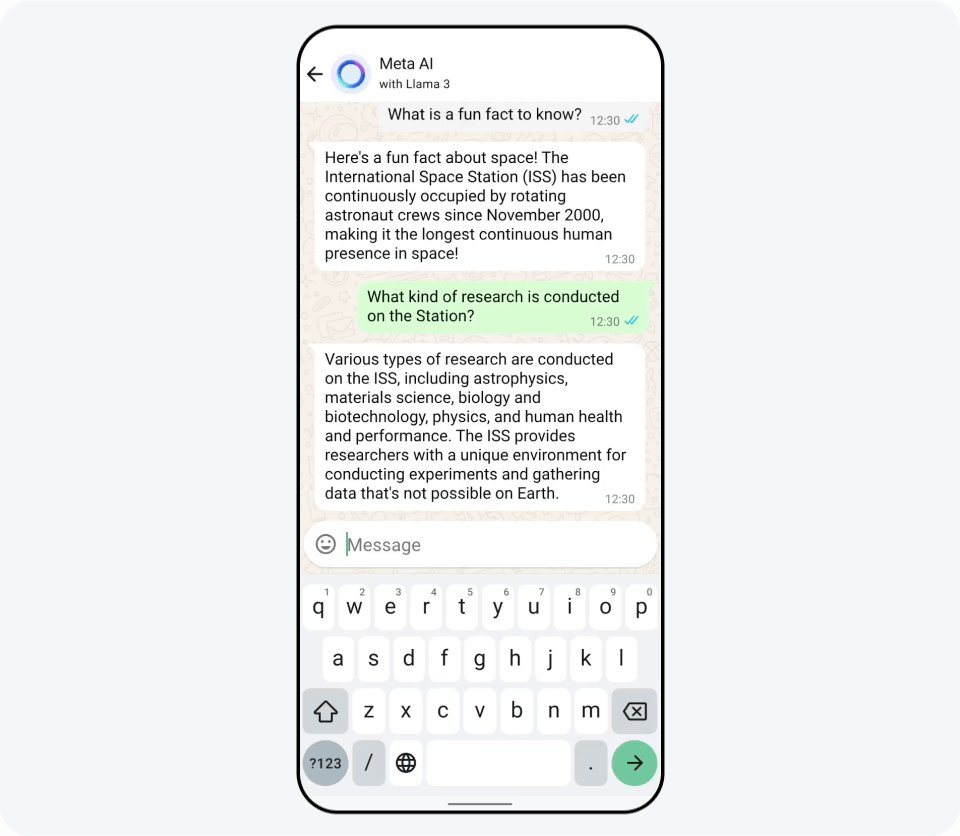 Meta AI offers “Smart Replies,” which are AI-generated responses to messages on WhatsApp (Image credit)
A personal choice
Meta AI offers “Smart Replies,” which are AI-generated responses to messages on WhatsApp (Image credit)
A personal choice
The decision to embrace or turn off Meta AI is ultimately a personal one. There’s no right or wrong answer. It’s about understanding how these technologies work and making informed choices that align with your preferences and priorities. If you decide to disable certain features, rest assured that you still have the option to re-enable them in the future if you change your mind.
Remember, technology should serve you, not the other way around. By taking the time to adjust your settings and understand how to turn off Meta AI, you can ensure that your digital experiences remain under your control.
Featured image credit: Meta
