How we test Thunderbolt and DisplayLink docks at PCWorld
Choosing the best Thunderbolt and DisplayLink dock simply can’t be done with an eye on specs alone. It’s a process that can take time and resources, but pays off in the confidence that I’ve reached the right decision about which Thunderbolt or DisplayLink docks are worth buying.
A docking station for laptops typically uses the USB-C port, over which one of two things can happen: the laptop routes a 10Gbps USB connection to the laptop docking station, or it uses a 40Gbps Thunderbolt connection instead. More powerful Thunderbolt docks emerged as a must-have device during the pandemic, when many people found themselves working at home and realized that their PCs lacked the correct type or number of ports to connect to all of their peripherals.
Other publications may treat Thunderbolt docks as a single product category. We recognize them as a part of a spectrum of laptop docking stations that includes the raw 40Gbps power of the best Thunderbolt docking stations on one end, and simpler, cheaper 10Gbps USB-C hubs and dongles on the other. In between are what are known as DisplayLink docks that use proprietary data compression from Synaptics to achieve Thunderbolt capabilities at lower prices, and a related class of USB-C docks that use an open technology called DSC with HBR3.
We test Thunderbolt docks and DisplayLink/DSC USB-C docks using the same methods. We separate USB-C dongles into their own roundup, with their own tests. They all share something in common, however: They’re designed to allow your laptop to connect to more peripherals and displays than you might otherwise think possible.
PCWorld’s testing criteria for Thunderbolt and DisplayLink docksI test Thunderbolt and DisplayLink docking stations for laptops using a set of common criteria, below. As we explain in our roundup of the best DisplayLink docks, a Thunderbolt 3/4 dock uses raw throughput of 40Gbps to transfer data. A DisplayLink dock uses compresses data over a 10Gbps (or 40Gbps Thunderbolt) connection to achieve a similar effect. I don’t necessarily expect that the two categories of docks will perform similarly, but the testing factors are virtually identical:
- Price, and how it compares to competitors
- The number of ports/specific features, such as the number of displays it connects to
- Stability, including whether peripherals unexpectedly disconnect
- Whether it delivers the promised power to the laptop and the dock’s peripherals
- Performance, both in streaming and storage
All of the Thunderbolt and DisplayLink docks we review are provided by the vendors and then assessed by myself or other PCWorld staff with total editorial independence. Our decisions are made through hands-on testing, and we are never influenced by outside parties.
How I evaluate Thunderbolt and DisplayLink docks on priceMy process starts with entering the Thunderbolt or DisplayLink dock into our database. That might seem irrelevant, but it also forces me to check its price and availability. Is it just available from the vendor, or from multiple retailers? Is the price the same at all of them, or is there a sale that will make it more attractive to a reader?
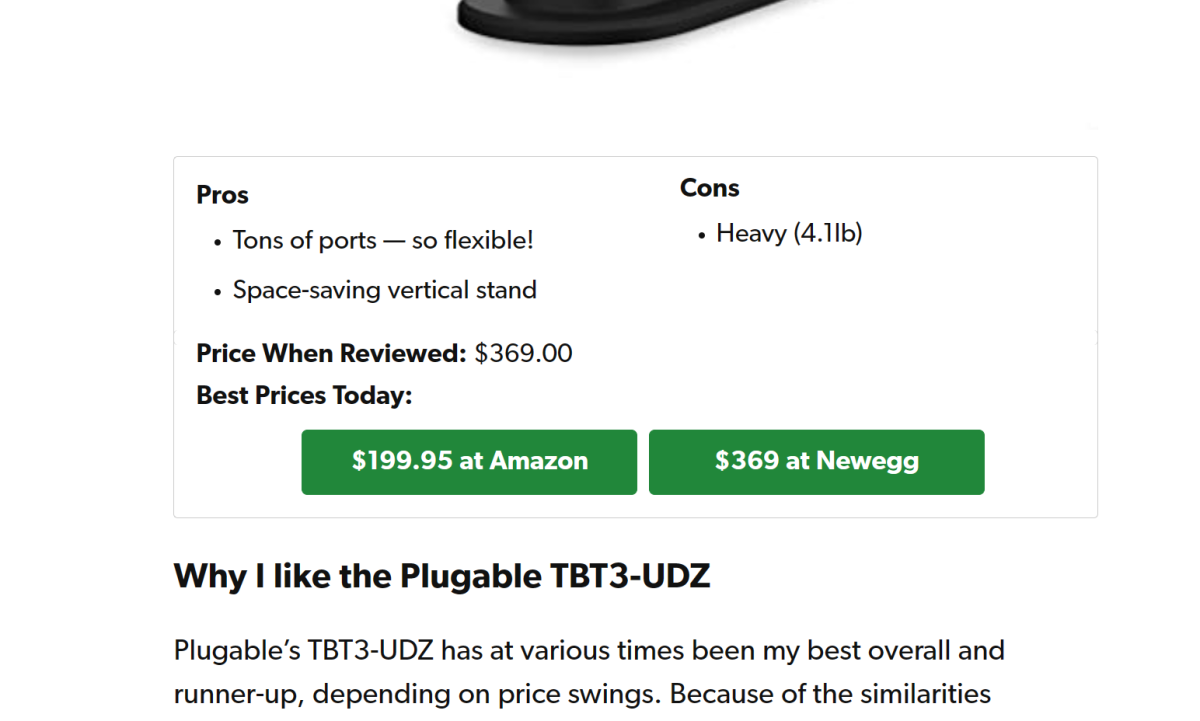 Price certainly factors into my decisions, and I check our listings often enough that I can bump a recommendation up or down depending on an ongoing sale.
Price certainly factors into my decisions, and I check our listings often enough that I can bump a recommendation up or down depending on an ongoing sale.
 Price certainly factors into my decisions, and I check our listings often enough that I can bump a recommendation up or down depending on an ongoing sale.
Price certainly factors into my decisions, and I check our listings often enough that I can bump a recommendation up or down depending on an ongoing sale.
 Price certainly factors into my decisions, and I check our listings often enough that I can bump a recommendation up or down depending on an ongoing sale.
Price certainly factors into my decisions, and I check our listings often enough that I can bump a recommendation up or down depending on an ongoing sale.
Thunderbolt docks pushed up into the $300 range during the pandemic, and that’s often reflected in the MSRP pricing that accompanies our reviews. DisplayLink docks offer a cheaper alternative, down under $200. But dock makers in general have pushed hard to reduce prices as supply chains have eased and competition has intensified.
How I evaluate Thunderbolt and DisplayLink docks on featuresPrice and features go hand in hand. Most Thunderbolt and DisplayLink docks are labeled as an “X-in-1,” where you may choose from an 8-in-1 dock, or a 10-in-1 dock, or some other combination. This can be a bit subjective. Do you, the customer, need 30 USB-A ports? Of course not. But are seven ports better than five? I have to look at the price a dock maker charges and then compare it to how accommodating the manufacturer is. A nice warranty is a plus, too.
It’s here that I start to look at the physical dock itself. When I remove the dock from the packaging, I measure it to check that it matches the printed specifications. While I don’t care too much about the size of the dock itself, the length of the Thunderbolt or USB-C cord matters.
What that means is that selecting the right dock is a dance between price, ports, and promises. I’m looking for the best combination of features at the cheapest possible price, and I’ll often adjust my rankings simply because of a significant price cut.
I actually try to not read what any buyers have to say on sites like Amazon, as I’d like to form my own opinions. But I do go back and read them before I file my review, in case I’ve missed anything specific that’s worth further testing.
How I test Thunderbolt and DisplayLink docks for stabilityNow it’s time to connect. I plug the dock on a test laptop I have set up for the purpose, and check for stability: When I connect the display cables, do they take a long time to connect? Do the displays flicker or refuse to turn on? Does the dock require any utility software to be loaded? (The answer is often no, but DisplayLink requires a software driver.) I then reboot and check again.
The problem with testing docking stations is that one test laptop doesn’t cut it. Thunderbolt 3 docks can be a bit glitchy, in that connected displays can flicker or even disconnect. Thunderbolt 4 docks were designed to solve this problem, with an incremental but more restrictive specification. But a good Thunderbolt experience depends on both the host laptop as well as the dock. In turn, I connect each dock to five test laptops with different components inside, including 10th-gen to 14th-gen Intel Core chips and an AMD Ryzen 7000 notebook. I use the cables and power supply that the dock ships with.
DisplayLink docks are generally far more stable. But my expectations are also higher with these products, too.
 I’ve been a believer in multiple displays for years and that’s part of the reason I started testing them. I use a pair of 4K displays at all times, one in portrait mode.
I’ve been a believer in multiple displays for years and that’s part of the reason I started testing them. I use a pair of 4K displays at all times, one in portrait mode.
 I’ve been a believer in multiple displays for years and that’s part of the reason I started testing them. I use a pair of 4K displays at all times, one in portrait mode.
I’ve been a believer in multiple displays for years and that’s part of the reason I started testing them. I use a pair of 4K displays at all times, one in portrait mode.Mark Hachman / IDG
 I’ve been a believer in multiple displays for years and that’s part of the reason I started testing them. I use a pair of 4K displays at all times, one in portrait mode.
I’ve been a believer in multiple displays for years and that’s part of the reason I started testing them. I use a pair of 4K displays at all times, one in portrait mode.Mark Hachman / IDG
Mark Hachman / IDG
Thunderbolt 3/4 docking stations are supposed to reliably connect to two 4K displays running at 60Hz. Some — Thunderbolt and DisplayLink docks alike — use compression to connect to four 4K displays at 60Hz. Many also tout the ability to connect to a single 8K display at 30Hz.
I have four 4K displays on hand, one which is rated at 144Hz. I can therefore test docks that claim that they can connect up to four 4K displays, though I lack an 8K display to test that capability. When Thunderbolt 5 arrives (three 4K displays, at 144Hz each) I’ll need to invest in more hardware.
It’s then back to my everyday work laptop for a day or two of normal use, as a further check. I’m also a gamer, so I’ll switch to a gaming laptop in the evening and see how it handles those, too. This is all in the service of stability. If the displays flicker or disconnect, that’s bad news.
Many docks now support up to 2.5Gbps Ethernet. I don’t have access to a 2.5Gbps Ethernet connection, but I can and do test the Ethernet connection on my home connection which runs into the hundreds of megabits. I also check the dock’s headphone jack and the quality of the audio.
How I test Thunderbolt and DisplayLink docks for their ability to supply powerMany modern docks advertise their ability to charge your smartphone via a dedicated power brick that sends power through the dock.
In truth, virtually any port that supplies power will eventually charge a smartphone; I’m just looking for one that can do at its rated power level. I use a USB multimeter to check how much power each port supplies, connecting it to a smartphone.
I do the same for the laptop itself. Most laptops don’t actually need as much power as today’s high-end docks provide. For that, I launch an intensive 3D game, then record the peak power the dock supplies over the cable.
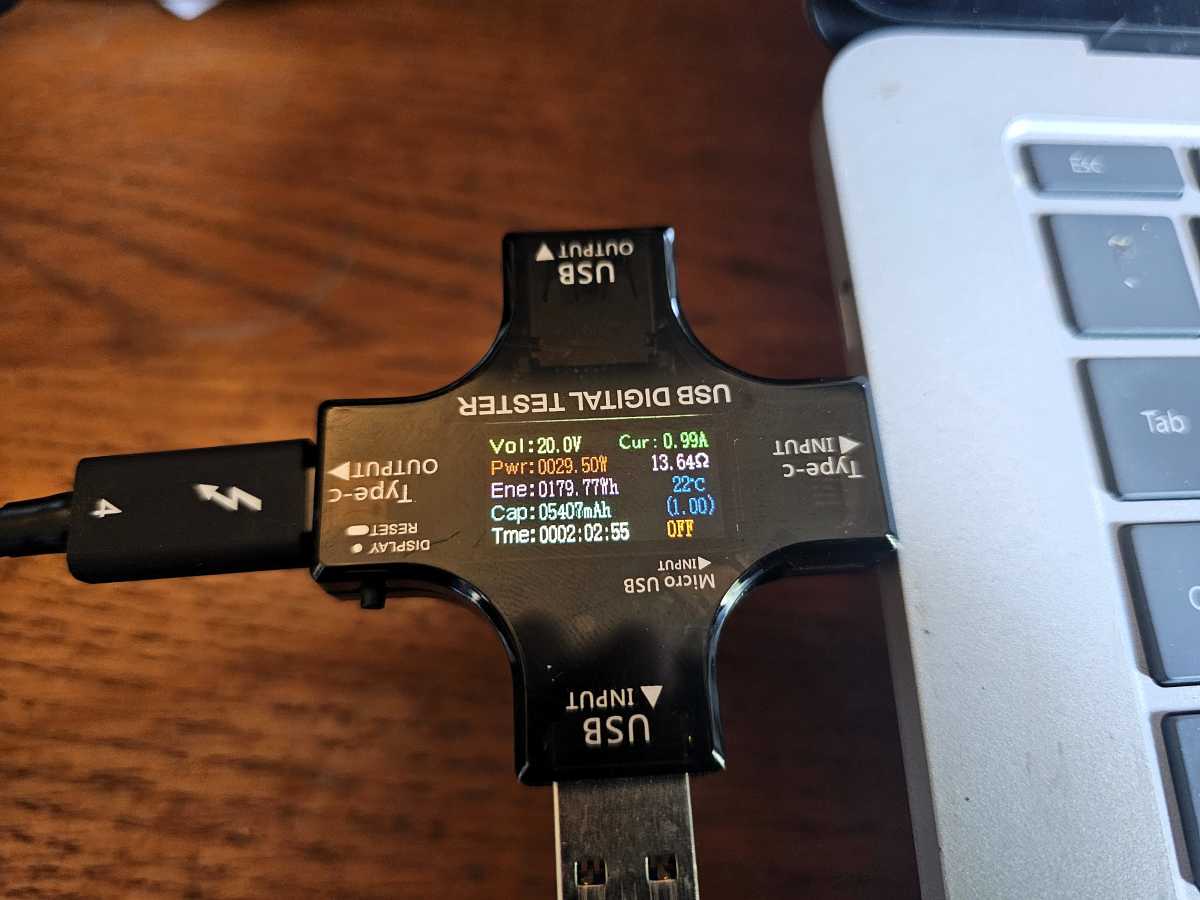 A UZB multimeter is a quick way to estimate the amount of power a dock provides. In this case my laptop is idling, so it consumes very little power (29.5W) from the dock.
A UZB multimeter is a quick way to estimate the amount of power a dock provides. In this case my laptop is idling, so it consumes very little power (29.5W) from the dock.
 A UZB multimeter is a quick way to estimate the amount of power a dock provides. In this case my laptop is idling, so it consumes very little power (29.5W) from the dock.
A UZB multimeter is a quick way to estimate the amount of power a dock provides. In this case my laptop is idling, so it consumes very little power (29.5W) from the dock.Mark Hachman / IDG
 A UZB multimeter is a quick way to estimate the amount of power a dock provides. In this case my laptop is idling, so it consumes very little power (29.5W) from the dock.
A UZB multimeter is a quick way to estimate the amount of power a dock provides. In this case my laptop is idling, so it consumes very little power (29.5W) from the dock.Mark Hachman / IDG
Mark Hachman / IDG
How I test Thunderbolt and DisplayLink docks for performanceI complement my stability tests by testing both categories of dock under several usage scenarios to see if there are any unexpected slowdowns as the dock transfers data.
Using a test laptop that I use for every dock test, I stream 4K60 video from YouTube over the Ethernet connection as well as a prerecorded video using the VLC video player. Both applications can track how many, if any, frames are dropped. I stream at least 10,000 frames on YouTube and note the number of dropped frames; the best drop under 10 frames, while poor-quality docks sometimes drop over 100. Dropped frames translate into stuttery, choppy video playback.
I then connect a test, bus-powered SSD to the dock. Using PCMark 10’s storage benchmark, I measure the SSD’s performance. Since I use the same laptop and the SSD from test to test, the only variable should be the dock itself. (Windows updates could also have an effect.) I note the score and the throughput and compare them to other docks I test. I then repeat the test while streaming video.
Finally, I record the time it takes to copy a multi-gigabyte folder full of various files from the dock to the laptop over the Thunderbolt 4 bus, then repeat the test while streaming video. This is often overkill, but I want to try and saturate the Thunderbolt bus if possible and route as much data through the dock itself.
Thunderbolt docks tend to perform more poorly than DisplayLink docks in these performance tests, though not by much. That’s likely due to the compression DisplayLink docks employ.
I don’t apply the same rigor to any SD or microSD card slots the dock has. I run a simple storage test, with the appropriate card, to see if it delivers on its rated speed.
How to interpret our Thunderbolt and DisplayLink dock rating systemI award an Editor’s Choice award if the dock is stable, performs well, delivers the rated power that it promises, and at a competitive price. I will mark down for instability or technical glitches, or other deficiencies. In some cases, I may not subtract that much from the rating of a feature that I don’t consider critical; one recent dock suffered from poor audio, but it’s a feature that’s found on virtually all laptops. Our Best Picks for Thunderbolt and DisplayLink docks will usually note docks that we’ve reviewed and do not meet our criteria, but not always.
An Editor’s Choice award may be assigned to a product with four stars or above, but never below. In short, I will only assign an Editor’s Choice award to a dock that I would use myself and would recommend to a friend or family member.
Computer Accessories