At last, DuckDuckGo has a Sync & Backup feature
DuckDuckGo may not be popular compared to browsers like Chrome, Edge, and Firefox, but it’s a well-known name among privacy enthusiasts. You get immediate protection against ads, trackers, and even those endless cookie notification pop-ups after installation, with no extra extensions needed. And in welcome news, one of the browser’s biggest limitations has now been fixed—you can finally sync your saved bookmarks and passwords between devices.
Announced Wednesday in a blog post, the new Sync & Backup feature lets DuckDuckGo users share passwords and bookmarks among Windows, macOS, Android, and iOS devices. Secured using end-to-end encryption, the data can also be backed up to DuckDuckGo’s servers, in case a device becomes lost, stolen, or unusable. Mobile devices can link to one another by scanning a QR code, while desktop computers can join the pool using an alphanumeric code.
Crucially, Sync & Backup also includes recovery tools. Because the encryption prevents anyone but you from accessing your data, even DuckDuckGo won’t be able to see it. The decryption key will only be stored on your computer, phone, and/or tablet. To prevent getting locked out of your data, you can download a PDF with a set of recovery codes, which let you access your synced data. Afterward, you can use one of these codes to decrypt a saved backup. This combination Sync & Backup feature distinguishes DuckDuckGo from rival browser Brave, which has a similar privacy focus and Sync feature, but no built-in back up.
Previously DuckDuckGo users could only sync their Email Protection accounts across devices. That’s a free email masking service from the company that gives you unlimited email aliases to hide your real email address from the many websites, apps, and services you sign up for—thereby making it more difficult to track you across the web and harder for someone to get into your accounts using a credential stuffing attack.
How to set up Backup & Sync in DuckDuckGo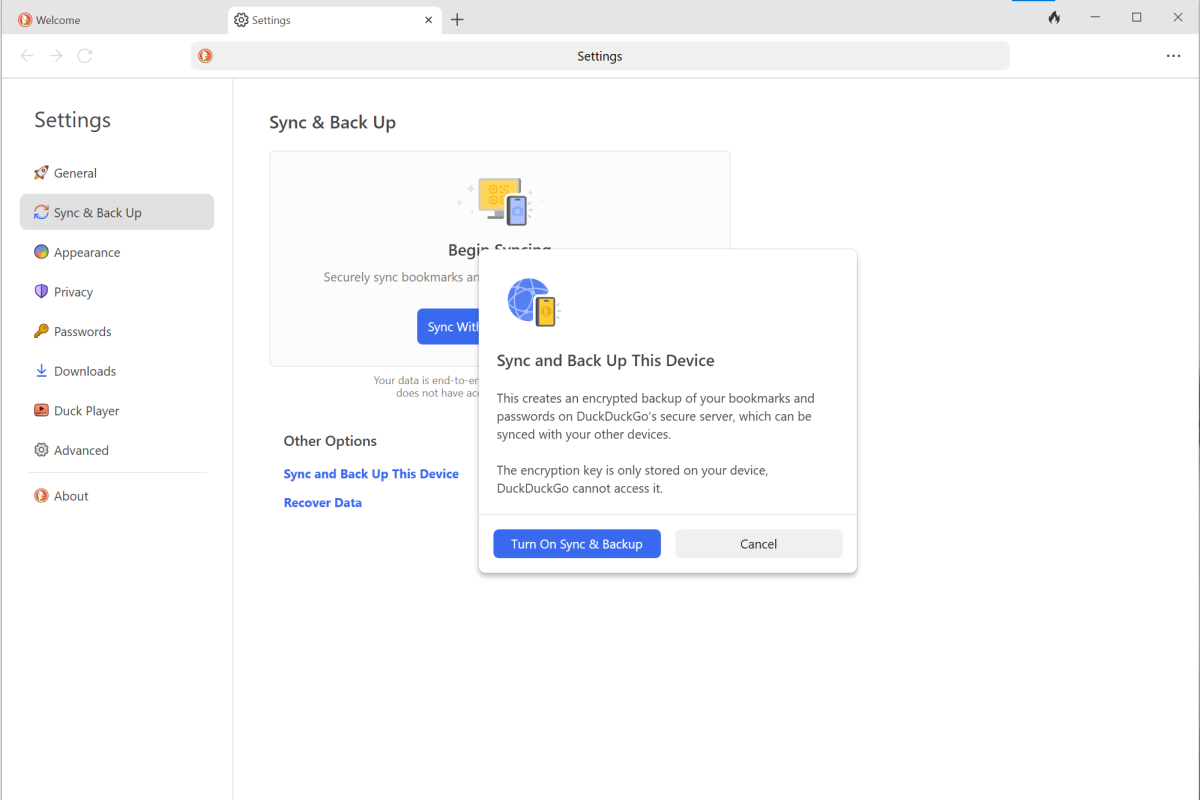 The setup process on a Windows PC.
The setup process on a Windows PC.PCWorld
- Go to Settings > Sync & Backup
- Choose Sync and Back Up This Device
- Click on the blue button that says Turn on Sync & Backup
- Save the Recovery Code. The PDF will contain a QR code, which is easier to use if ever restoring a phone or tablet. You can also save the alphanumeric code separately.
QR codes and alphanumeric codes can be scanned by any device—so safeguard them to keep your passwords and bookmarks safe.
Security Software and Services