The Midjourney negative prompt guide you need

Mastering negative prompts on Midjourney will help you more than you think.
This subtle tool allows you to gently guide your creation by removing undesired elements, ensuring your vision remains undisturbed. With a simple command, you can shape your image, aligning it perfectly with your imagination.
Midjourney negative prompt guide in 4 simple stepsFollow these steps to get better at Midjourney’s negative prompt techniques!
“The” Midjourney model personalization guide
Step 1: Initial prompt creation- Begin by generating your desired image. For instance, if you want a watercolor painting of a bus station, use the following prompt:
bus station, watercolor painting –ar 16:9 –v 6.0
- This will create an initial set of images based on your description.
 midjourney negative promp
Step 2: Removing specific elements with “–no”
midjourney negative promp
Step 2: Removing specific elements with “–no”
- If you want to exclude specific elements from your image, append –no followed by the elements you want to remove. For example, to remove people from the bus station images:
bus station, watercolor painting –ar 16:9 –no people –v 6.0
- This will generate images without any people in them.
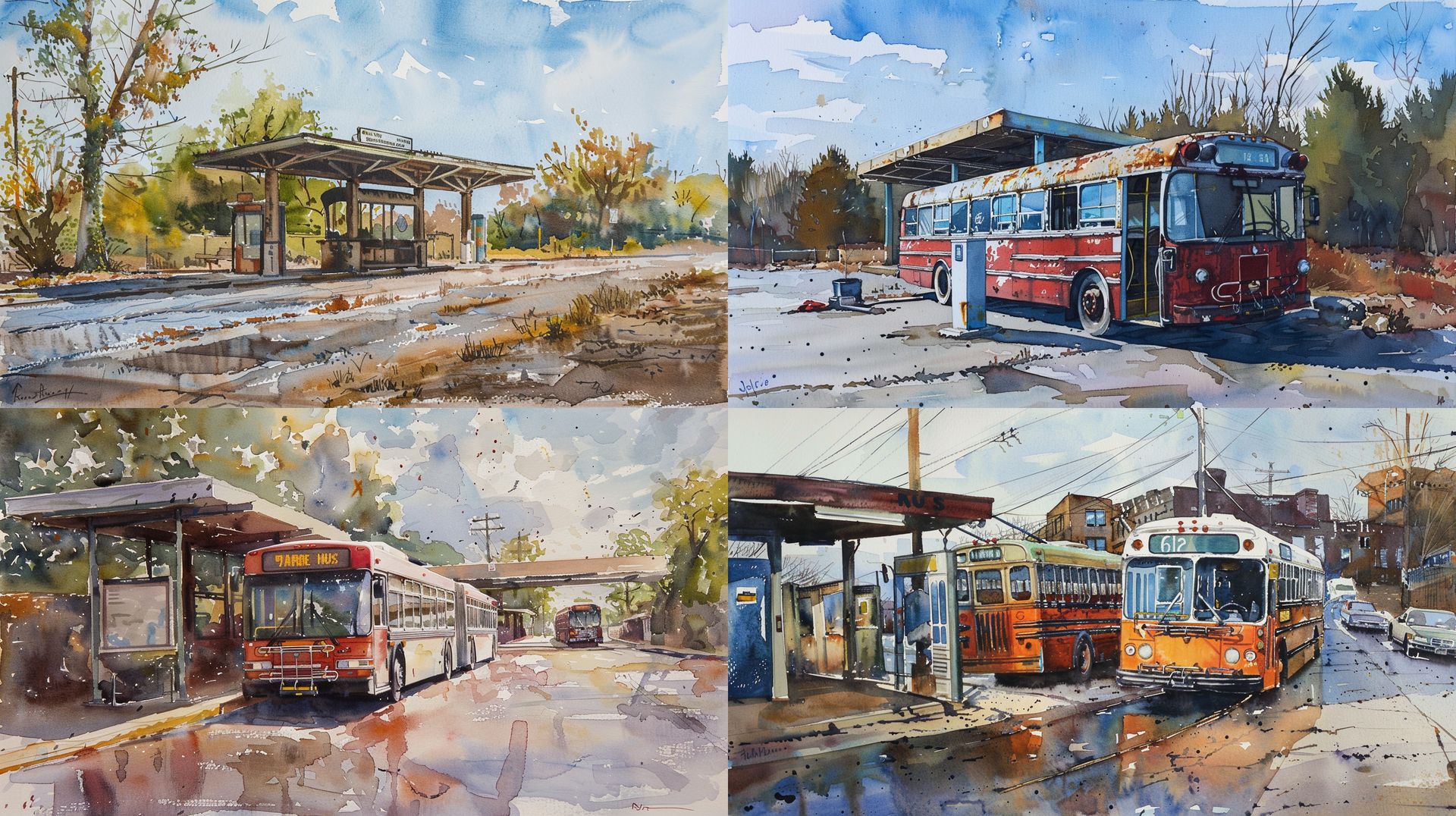 midjourney negative promp
Step 3: Using negative prompt weights
midjourney negative promp
Step 3: Using negative prompt weights
- For more nuanced control over specific elements, use negative prompt weights. This involves giving a negative weight to the elements you want to minimize or remove. For example, to reduce the presence of trees in the bus station images:
watercolor painting of bus station:: trees::-.2 –ar 16:9 –v 6.0
- This method helps in adjusting the prominence of certain objects within the image, making them less noticeable or completely absent. Even though, in our example, the third image has some trees, you can always try the prompt several times.
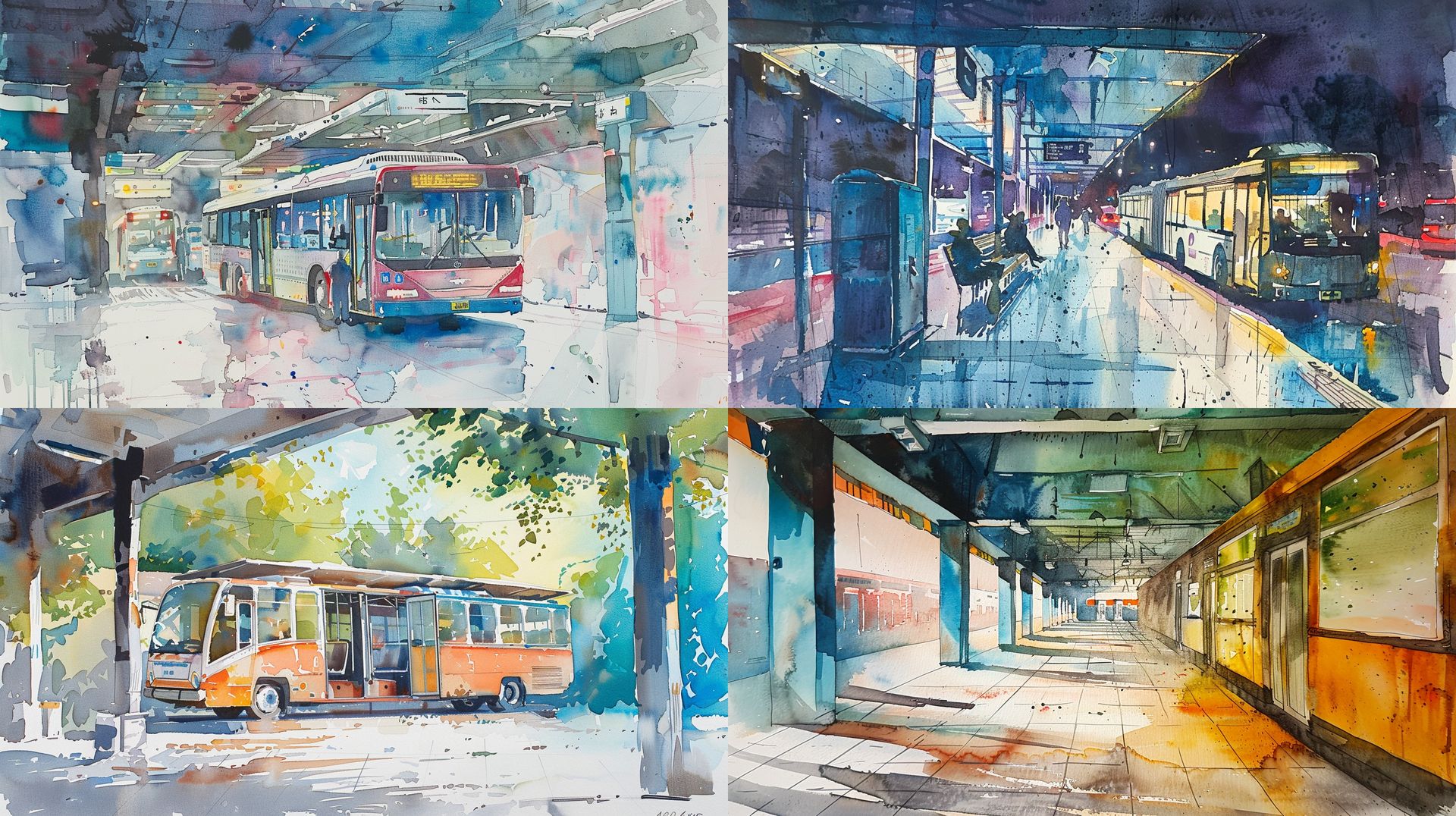 midjourney negative prompt
Step 4: Understanding results
midjourney negative prompt
Step 4: Understanding results
- After running the prompts, review the generated images to ensure the undesired elements are minimized or removed. Occasionally, some elements might still appear due to AI limitations, so you may need to adjust your prompt further if necessary.
Harnessing the power of negative prompts in Midjourney can significantly enhance your ability to create precisely what you envision. However, like any tool, it comes with its own set of best practices. Here are some essential tips and tricks to help you get the most out of negative prompting in Midjourney.
1. Start with positive promptingBefore diving into negative prompts, try to use positive prompting to specify what you want. Midjourney often responds better to clear, positive descriptions than to a list of things to avoid. By defining your desired outcome more precisely, you might achieve the result you want without needing to exclude elements.
Examples:
- Instead of saying “forest scene –no night,” try “daytime forest scene.”
- Rather than “portrait of a girl –no glasses,” use “portrait of a girl with braided hair.”
- Instead of “ancient temple –no ruin,” opt for “well-preserved ancient temple.”
Positive prompting helps Midjourney understand your vision better, reducing the need for negative prompts.
 portrait of a girl with braided hair
2. Begin with a single modifier
portrait of a girl with braided hair
2. Begin with a single modifier
When negative prompting becomes necessary, start simple. Use a single, clear modifier to eliminate the most problematic element. This approach allows you to see the impact of each negative prompt without overcomplicating the process.
Example:
- If you want an image of a mountain without snow, begin with “mountain landscape –no snow.”
By isolating the primary unwanted element, you can easily determine whether the prompt effectively removes it.
 mountain landscape –no snow
3. Gradually add synonyms and specifics
mountain landscape –no snow
3. Gradually add synonyms and specifics
If the initial negative prompt doesn’t fully achieve the desired effect, incrementally add more specific terms or synonyms. This trial-and-error method allows you to refine the prompt without overwhelming the AI with too many exclusions at once.
Example:
- If “portrait of a woman –no hat” still results in images with caps or headbands, expand the prompt to “portrait of a woman –no hat, cap, headband.”
Alternatively, using a broader term like “–no headgear” can sometimes be more effective. Adjusting the negative prompt weight can also help fine-tune the results. Start with a lower weight, such as ::-.2, and gradually increase it if necessary.
 portrait of a woman –no hat, cap, headband
4. Avoid conflicting instructions
portrait of a woman –no hat, cap, headband
4. Avoid conflicting instructions
Ensure your negative prompt does not conflict with your main description. Conflicting instructions can confuse Midjourney, resulting in poor image quality or unintended elements.
Examples:
- “beach scene –no sand” (a beach typically includes sand)
- “robot –no metal” (robots are generally associated with metal)
- “cityscape –no buildings” (a cityscape without buildings is contradictory)
Clarity and consistency in your prompts help Midjourney deliver better results.
 a cityscape without buildings is contradictory
a cityscape without buildings is contradictory
As you can see there are buildings, because it’s too hard for AI to generate a cityscape without buildings.
5. Know when to let goSometimes, despite your best efforts, Midjourney might still include unwanted elements in the final image. Text-to-image models are continually evolving, and they may not always provide the level of control you desire. It’s essential to recognize when to move on from the negative prompt approach and explore alternative ways to achieve your vision.
Alternative approaches:
- Experiment with different positive prompts that might naturally avoid the unwanted elements.
- Adjust the style or context of your description to see if it influences the outcome.
- Consider post-processing the image to manually remove or alter the undesired parts.
Flexibility and patience are key in working with AI-generated art.
Image credits: Kerem Gülen/Midjourney
